Inviting A Member
After the member has agreed to participate in Wellframe and is confirmed to have a mobile device, the next step is to add the member to the dashboard by completing the “Invite Member” form.
Note: Please confirm with the member that they consent to receiving text messages, from Wellframe, before proceeding. If you need more detail on how to obtain this consent check out the Getting Consent Sample Scripts section of Invite & Onboarding Scripts.
To Complete the Invite Member Form:
- To Invite a member, navigate to the top right corner of the screen to the blue “Invite Member” button.
- When the invite screen populates, start to type the Member’s ID number into the “Member Facing ID” field. As you type, a list of member ID numbers will populate. Select the full ID for the member you are adding from the drop-down. Once you select the member, most information will pre-populate in the remainder of the form.
- Select the access code associated with the appropriate foundational Care Program for the member.
Note: If your organization supports multiple languages, please be sure to select the correct Care Program for the language the members primary language. - OPTIONAL: If this member will have a ‘Caregiver” who will be managing the app:
- Click “Add Caregiver” and complete the Caregivers information.
- Enter the Caregivers mobile phone number
- Enter the Caregivers email address.
- Select the member’s preferred language.
- Click “Invite Member” which will then automatically send a text message to the member with their onboarding information.
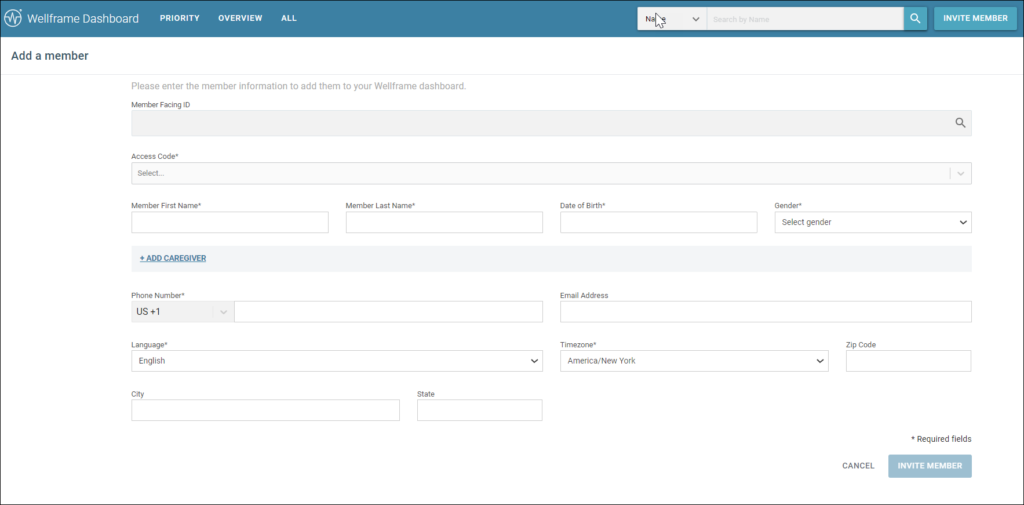
Once that is completed, you will be automatically re-directed to the newly created Member Profile.
Please Note: SMS Text Messaging is NOT secure so please do not share any PII or PHI via “text message”. Once the member has fully onboarded, the system will automatically switch to “In-App” messaging which IS secure.
