Care Manager Settings
Care Manager settings allow you to perform key functions that will assist you with personalizing your profile information.
When you log into Wellframe for the first time, you will be prompted to select certain settings. Note: you can bypass the prompt a total of 3 times before you will be required to select the information.
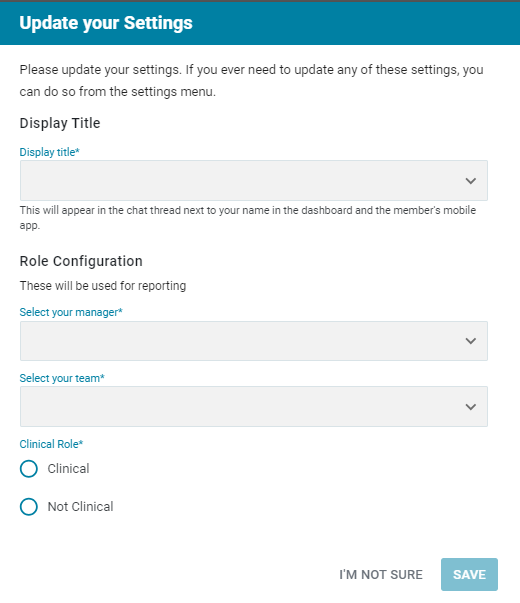
The settings categories are:
Display Title – The display title is pre-populated with roles that are established by your organization. If your title or role changes, you are able to manually update it.
Role Configuration – Here you will select your immediate supervisor and your team! These values are pre-populated values established by your organization. If you change roles in the future, you will be able to go into your settings and update this information.
Clinical Role – The option selected should reflect whether your role is clinical in nature.
Updating your Settings
When you access your settings, by clicking on your initials in the upper right corner, there are additional fields you can configure.
- Preferred Name
- Phone Number
- Dashboard Notifications
Click your initials in the top right corner of the screen, or use the drop down arrow next to your initials.
- Click Settings.
- Use the drop down arrow to select a title
- Enter your Preferred Name
- Enter a Phone Number. You can include an extension or option if needed so that it is your direct number.
- Enable the toggle to receive Pop-Up Notifications when a member sends you a message in the dashboard.
Preferred Name – you can enter a preferred name that will display throughout the dashboard wherever your legal name currently appears, including:
- Member view history
- Filters
- Setting a care team model
The staff member’s preferred first name will also display throughout messaging, including shortcodes, templates, and SMS messages. Preferred first name will also be used in password reset emails.
My Phone Number – Members will only see this number if you send a message that includes the phone number (i.e. if you use the shortcut). It will not be listed on the Wellframe App and SMS text messages will NOT be sent from this number.
Notifications – this setting grants Wellframe permission to send notifications to you through your browser. You can always disable notifications in Wellframe later.
NOTE: Wellframe does not support notifications through Internet Explorer or Safari. We recommend using Chrome for the best experience on the Wellframe Dashboard.
Troubleshooting Browser Notifications
Some organizations have pop-up notifications blocked by default. If you have activated notifications in Wellframe and are not receiving the pop-up notifications, you may need to go into your browser settings to change this permission to ensure you are always notified of your members responses and interactions. (Note: some organizations have this functionality locked down, so you may need to reach out to your internal IT dept. for assistance.)
After updating this setting, go back to the Wellframe dashboard settings and try turning on notifications again. For each of the following systems, try the following:
Chrome
- In Chrome, log into your dashboard at https://dashboard.wellframe.com/
- Click the small lock icon in the web address bar at the top left of your screen
- Click “Site Settings”
- Next to Notifications click “Allow”
- If prompted by Chrome, reload the page by clicking the Reload button
- Return to the Wellframe dashboard settings menu and toggle on dashboard notifications and Save
Mozilla Firefox
- In Firefox, log into your dashboard at https://dashboard.wellframe.com/
- Click the small notification icon in the web address bar at the top left of your screen
- In the Permissions section, next to the word Blocked, click the X icon
- If prompted by Firefox, reload the page by clicking the Reload button
- Return to the Wellframe dashboard settings menu and toggle on dashboard notifications
- Click Allow Notifications and then Save in the dashboard settings window
