Overview Page
Please Note: Not all features are available for all clients. If you do not see this specific functionality in your Dashboard, please check with your organization to determine if/when this feature will be enabled.
The Overview Page is a tab on the Dashboard that provides actionable insights into a Care Manager’s “Member” panel so they can have full visibility into key insights to help determine next actions to help activate, engage, and progress members on their digital health journey.
When you initially log into the dashboard, the “Overview” Page will be accessible via the main menu in the dashboard.
Note: the “Priority View” is the default page when logging into the dashboard.

Functionality
When you Navigate to the Overview Page, it will display, at the top, how many members you are assigned, and of those members, how many you are the Primary for.

In the “upper right’ corner of the page, there is a “timeframe” drop down list. This dropdown allows you to change the timeframe of each section within the view. The default is 30 days.
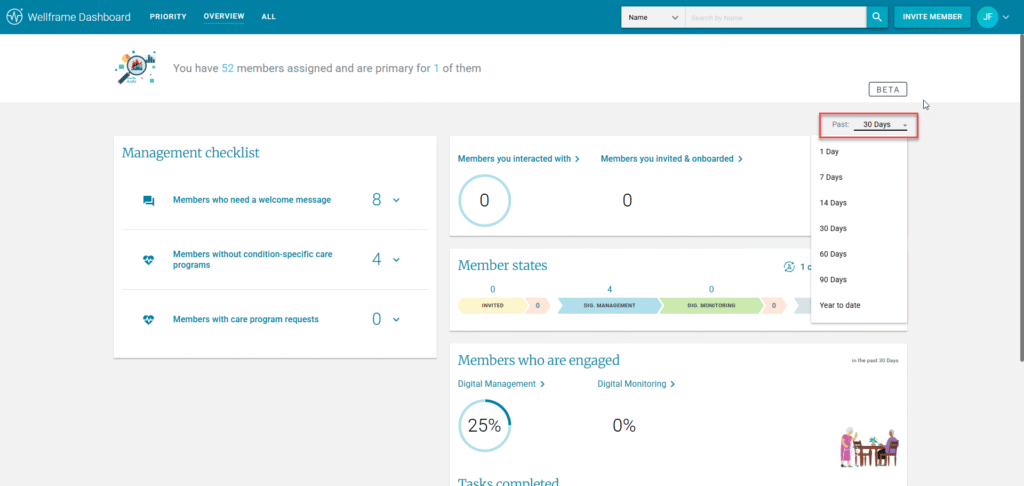
Each of the options within each section contains functionality to view the list of members and the ability to drill into their respective profiles.
Within the Overview Page, there are four individual widgets you can use to help you manage your digital panel:
- Management Checklist
- Member Counts
- Member States
- Members Who Are Engaged
Management Checklist
The Management Checklist shows activation recommendations across your digital panel. Activation recommendations are staff actions that help personalize the member’s digital experience and drive member engagement. The Management Checklist shows current recommendations–it is not impacted by the date filter.
This widget includes:
- Members who need a welcome message: An in-app message has not been set by “any” staff user for this member.
- Members without condition-specific care program1: Digital Management members that are not enrolled in one of our traditional care programs focused on managing a clinical condition.
- These include: Welcome, Biometrics, Gaps in Care, and DCS Care Programs.
- Note: If a member gets added to a condition-specific care program they will not be removed from this list until the next day.
- Members with care program requests: Members who have a pending request to enroll in a “Care Program”.
Note: Invited, Digital Dormant- Invited, and DONE members are NOT included in this panel.
Note: The Management Checklist shows current recommendations–it is not impacted by the date filter.
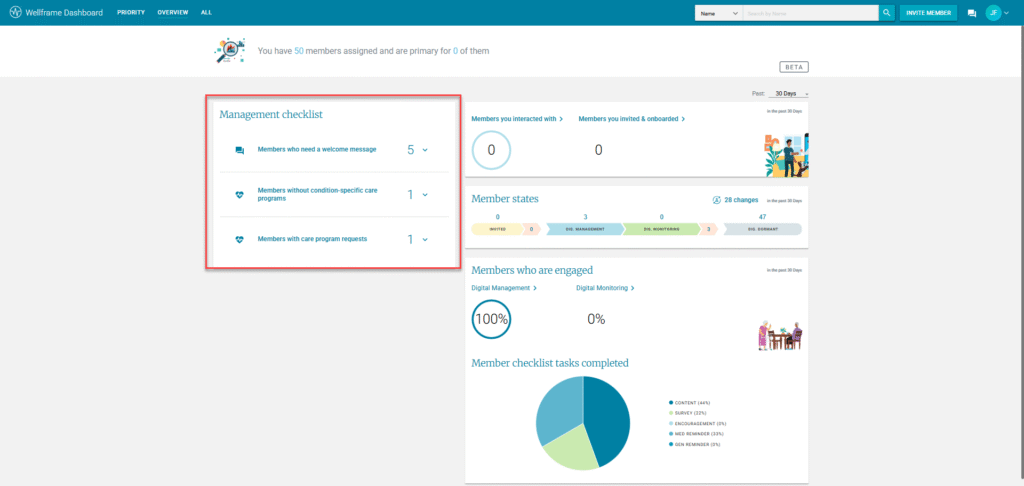
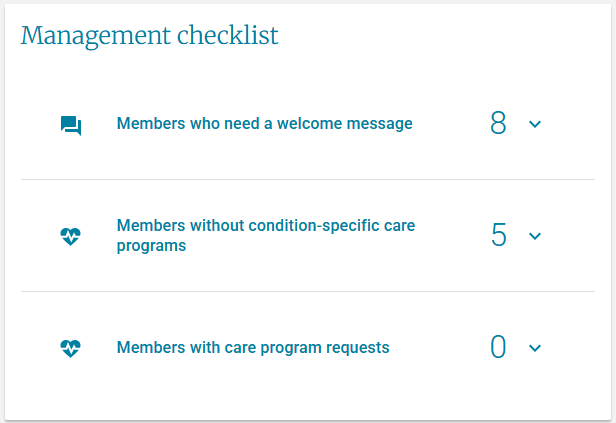
Expand each section to view relevant members and their task icons.2
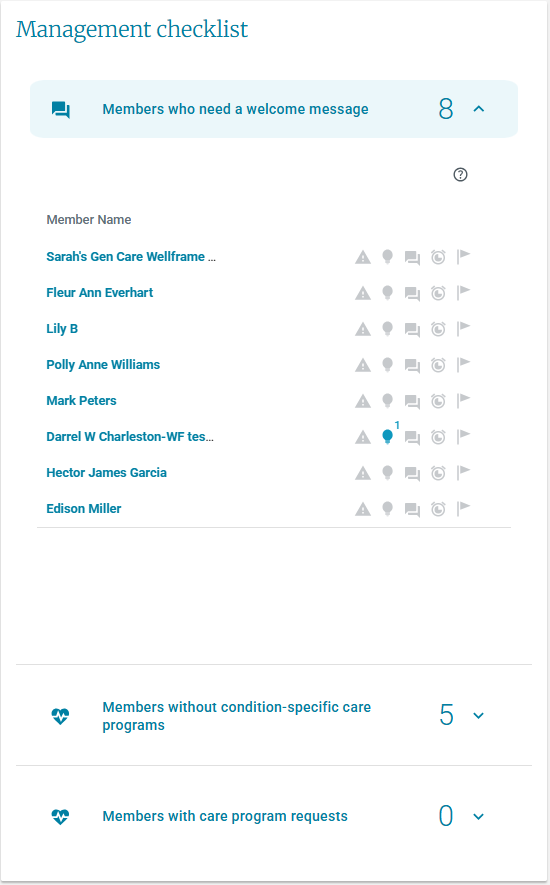
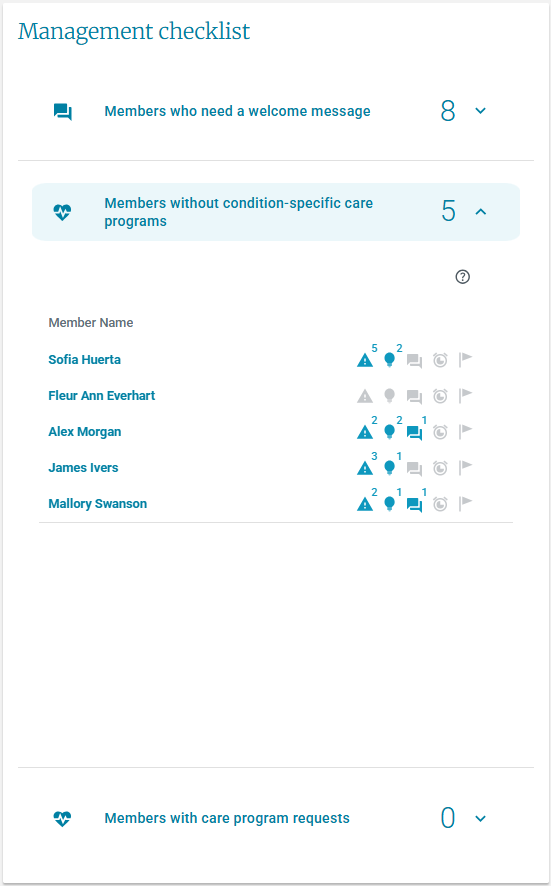
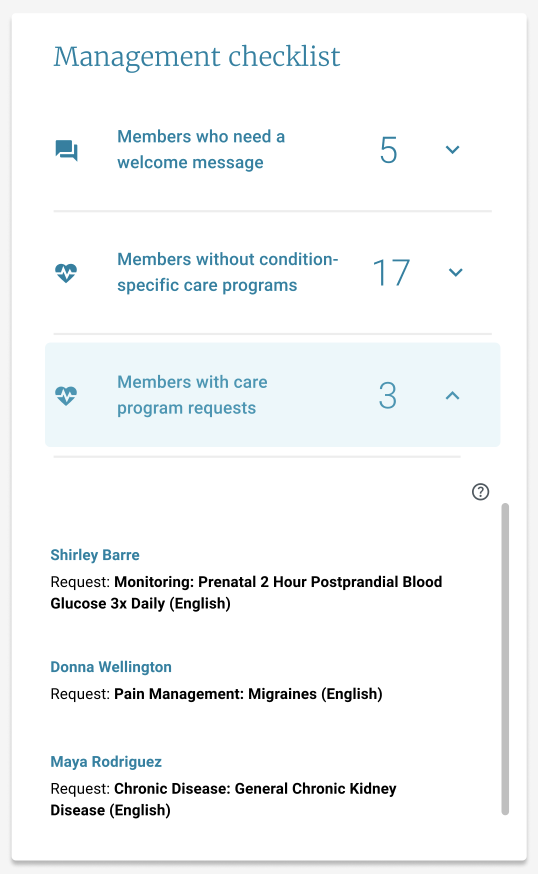
Note: When you “expand” each section, there is NO default “Sort Order” to the list, however, you can sort each section by “Member Name”.
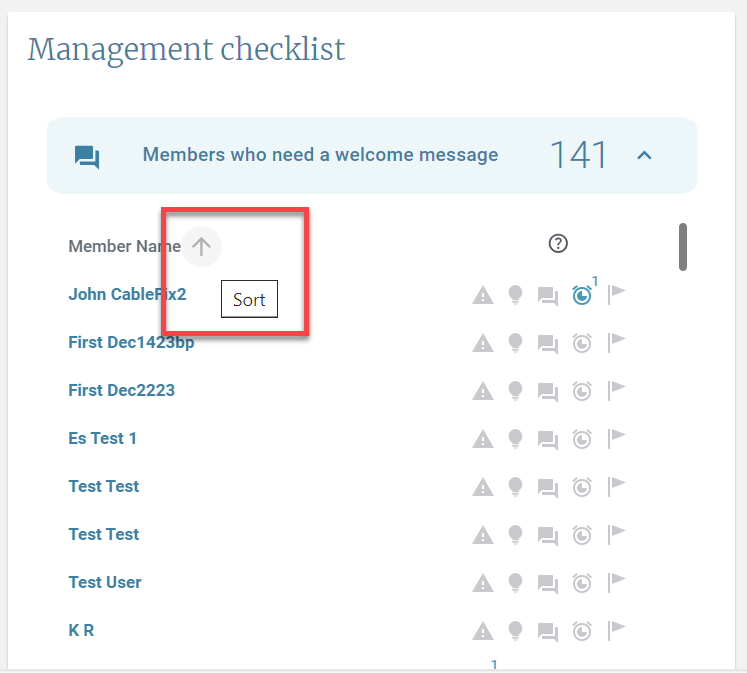
- You can clear these lists by opening up the member’s profile and taking action.
- Once you message a member, add a “condition-based” Care Program, or approve/decline a Care Program request, the member will be removed from the respective section.
Member Interactions
Members you interacted with – All members who are currently assigned to you today, that you have interacted with in the time frame selected.
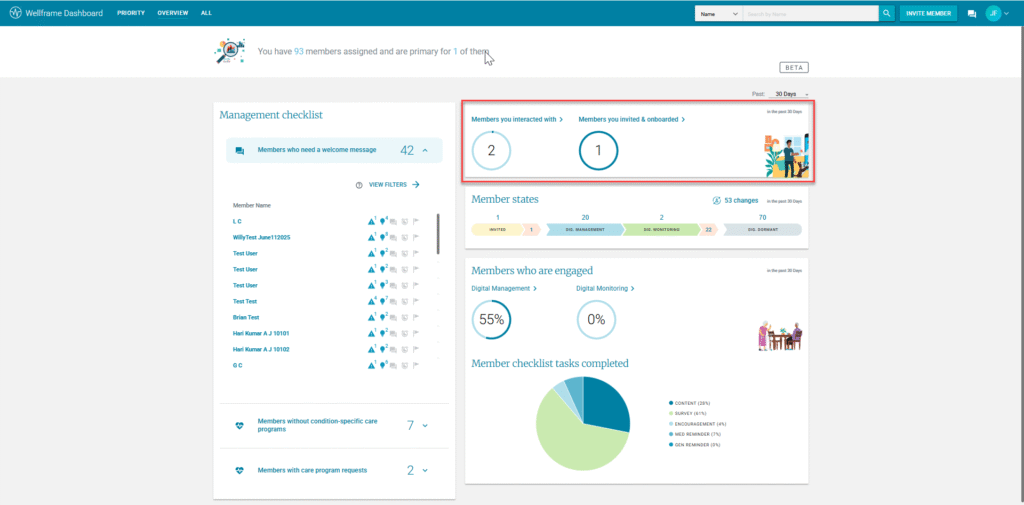
Interaction Definition
Members the CM has sent a message to (including attachments, articles, member benefits, or scheduled a care program, added an instruction, added a general or medication reminder. This does NOT include: dismissed alerts, insights, follow-ups, viewing a survey, changing the member state, updating member details, logging a phone call, etc, as these do not trigger anything for the member to get them to engage with the app.
Members you invited & onboarded – All members you invited regardless of whether these members are still assigned to you today.
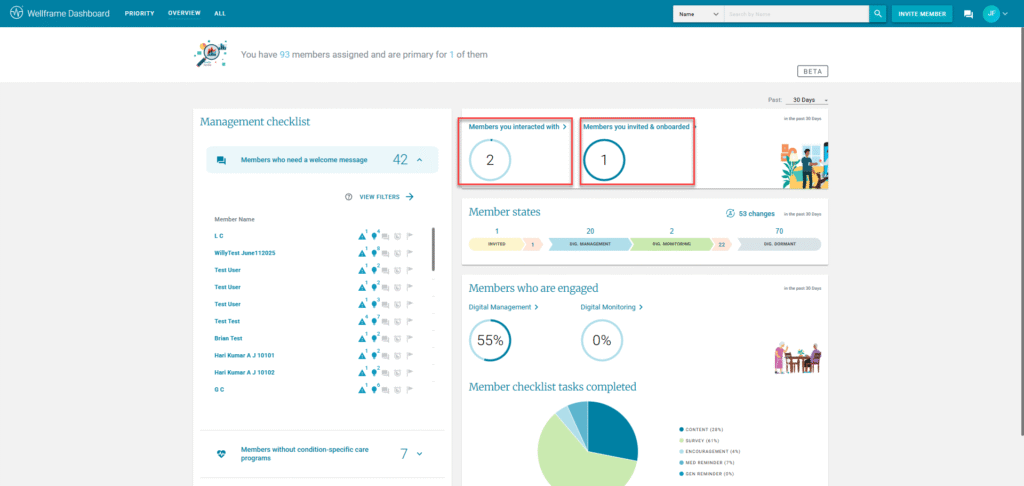
Interactions help drive member engagement. Consider reaching out to members who haven’t had a recent interaction.
When you drill into each section, they are further broken out.
- Members you invited & onboarded has 2 tabs. INVITED and ONBOARDED, so you can toggle between the two.
- Note: these views exclude Digital Dormant Invited + Done members who never onboarded.
- Note: these views exclude Digital Dormant Invited + Done members who never onboarded.
- Members you interacted with has 2 tabs. INTERACTED WITH and NOT INTERACTED WITH, so you can toggle between the two.
- Note: See “Interaction Definition” above.
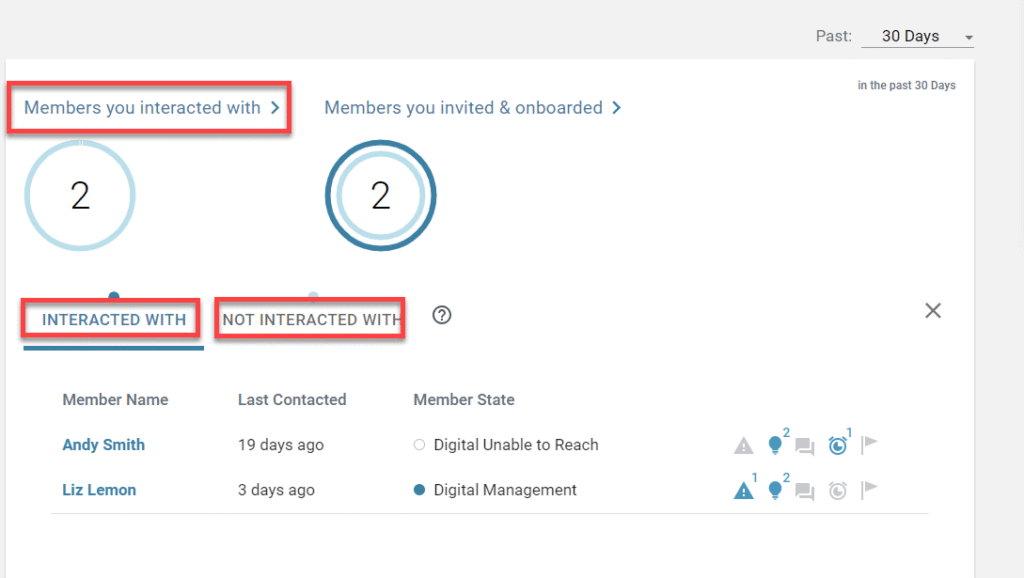
Members you invited/onboarded: This count includes any members you invited and that have completed onboarding. These members may or may not be assigned to you currently.
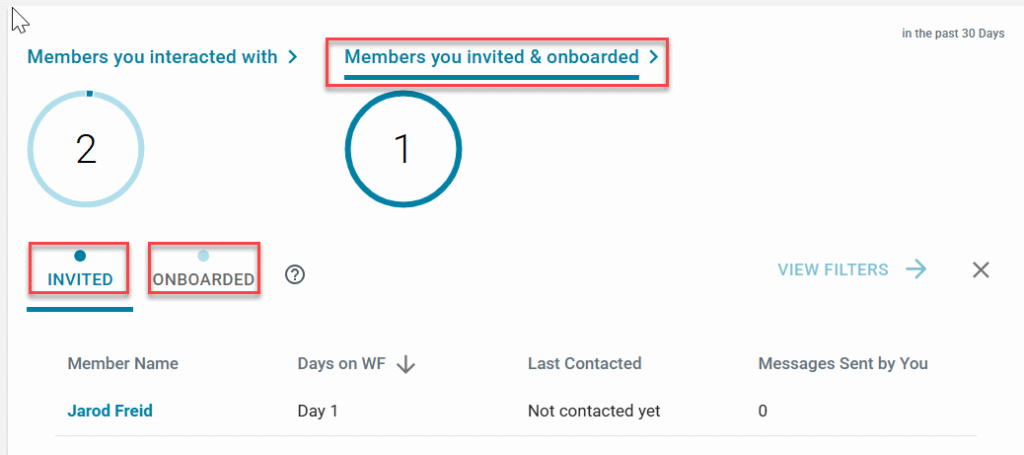
Tracking invites and onboards can help you improve your conversion rates for digital care management. Consider reaching out to invited members to help them complete the onboarding process.
When you “expand” each section, you can sort each section by any of the “column” headings.
The default sort-order for this section is:
- Interacted With -> Sorted by Last Contacted desc
- Not Interacted With -> Sorted by Last Contacted desc
- Invited -> Sorted By Days On WF desc
- Onboarded -> Sorted by Days Since onboarded desc
Member States
The “Member States” summary – All members who are currently assigned to you. The Member States widget, enables you to view how your assigned members are distributed across your member panel, over a specific time period.
- Invited
- Digital management
- Digital Monitoring
- Digital Dormant
- Changes
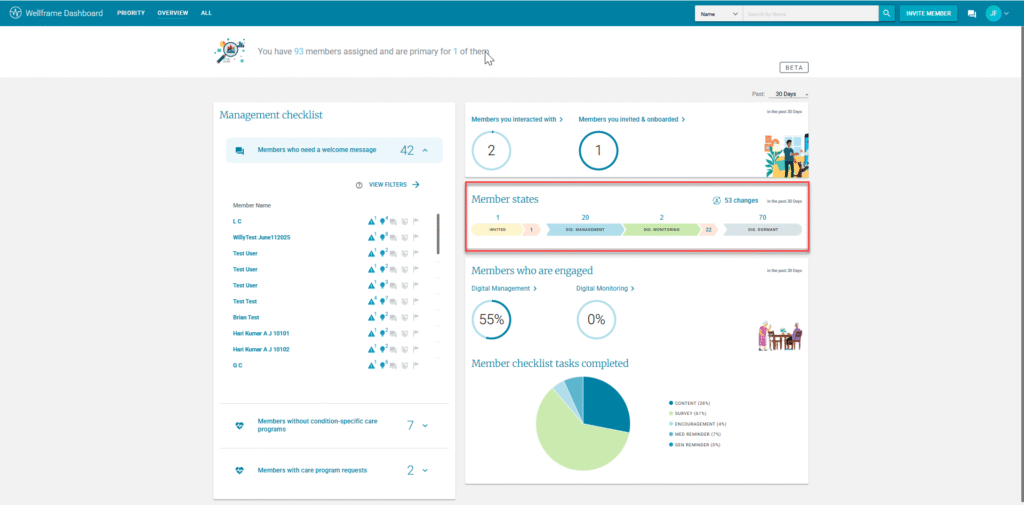
The numbers displaying at the “top” of each state show the total number of members, in each state, from your Care Teams.

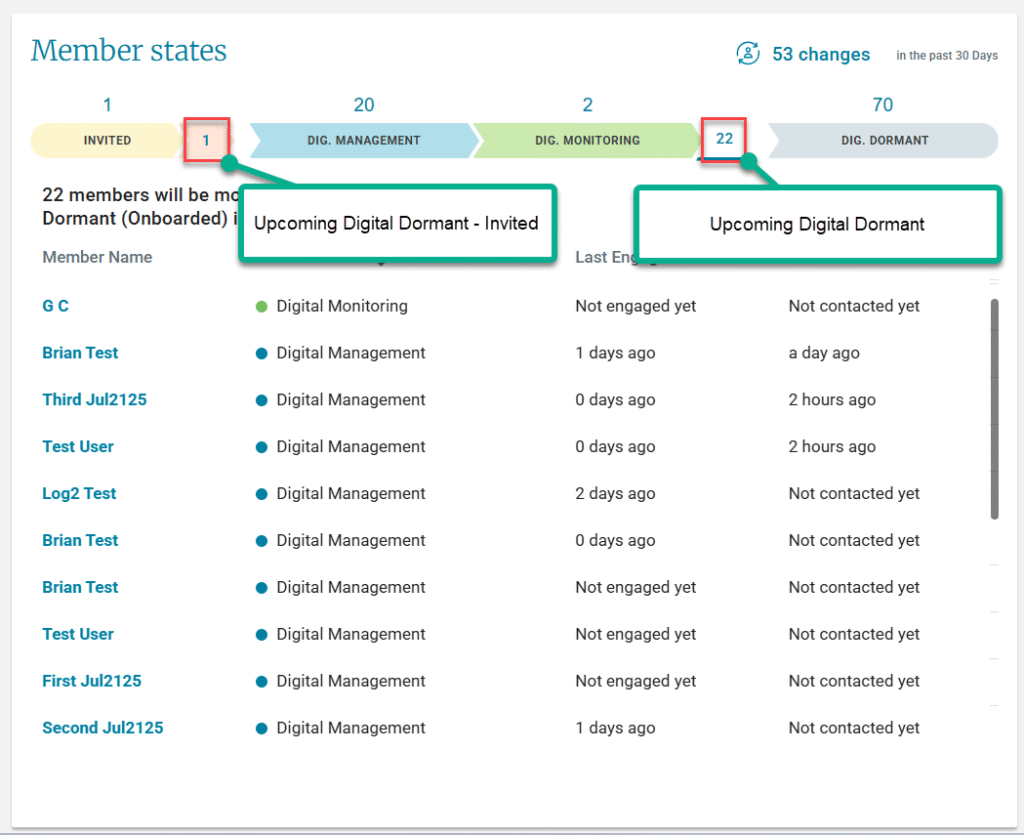
The Invited state and the Digital Management/Digital Monitoring states have an additional number which will show how many of the total members in that state will be moving to Digital Dormant within the next 7 days.
Note: The number next to “Digital Monitoring” is a combination of both the Digital Management and Digital Monitoring states.
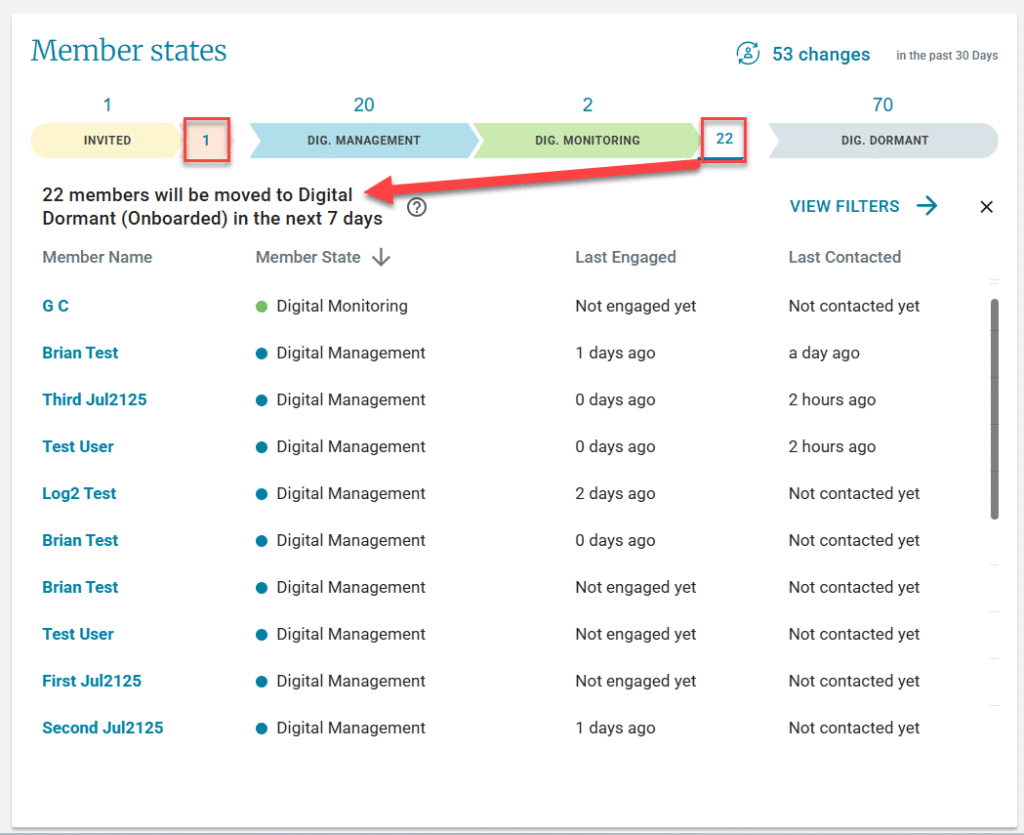
When you “expand” each section, there is NO default “Sort Order” to the list, however, you can sort each section by any of the “column” headings.
Changes in the Past X # of days
In the upper right of the “Member States” area, there will be an indicator of how many members have changed states in the last X # of days (according to the filter at the top of the page).
If you click on the changes link, it will expand the display to show the list of members under the states they have moved too within that timeframe.
It will also display how many days ago, they moved to that state and what their previous state was.
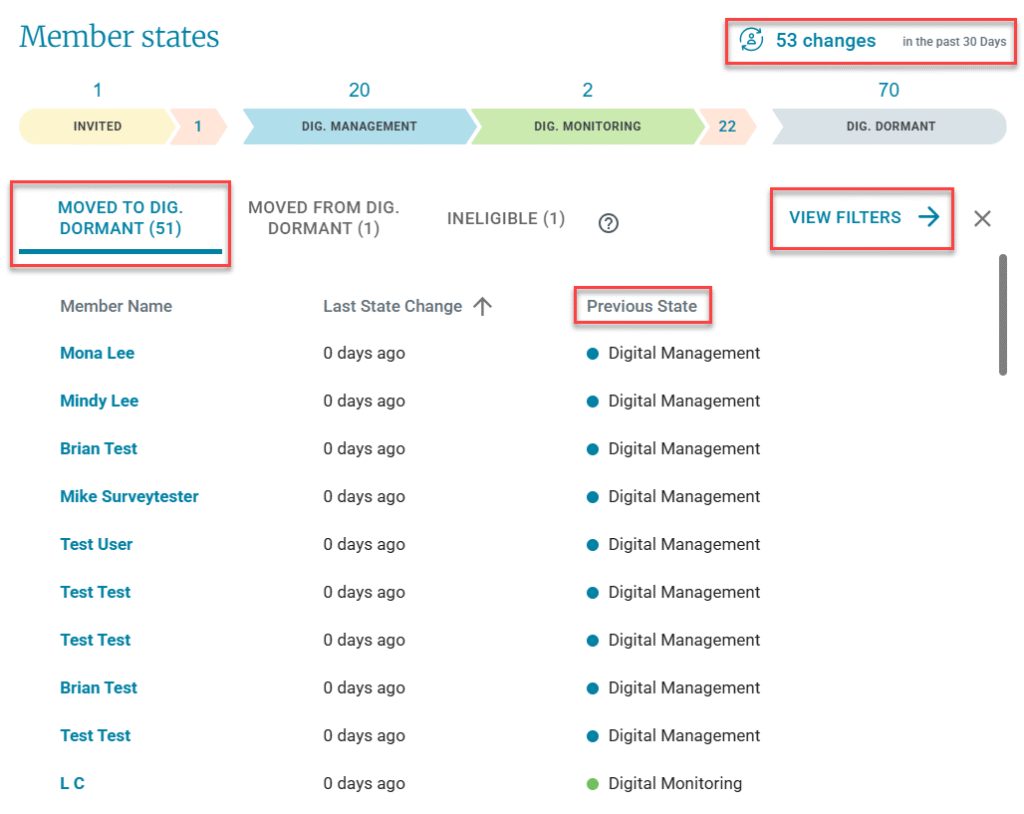
If you click on the VIEW FILTERS link, it will bring you to the “All View” defaulted with these parameters.
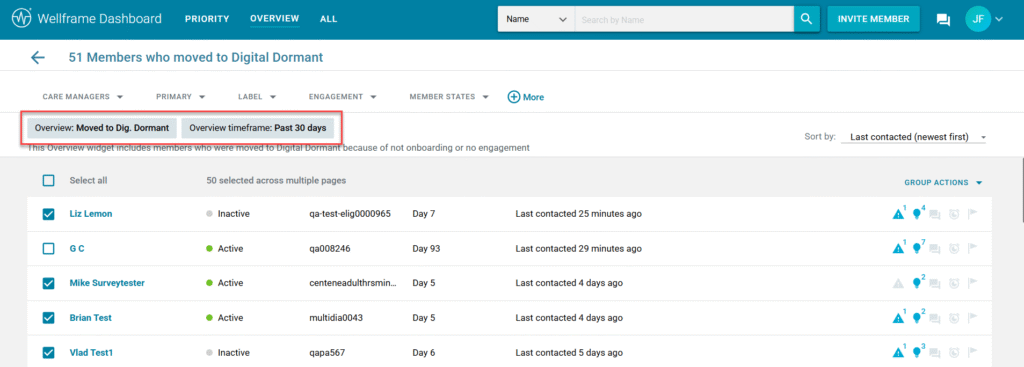
Members Who are engaged
This view is a snap shot of the % of your active member population and which member state they are currently in (Digital Management or Digital Monitoring).
It is further broken down by “tasks” that have been completed by these members in the timeframe specified.
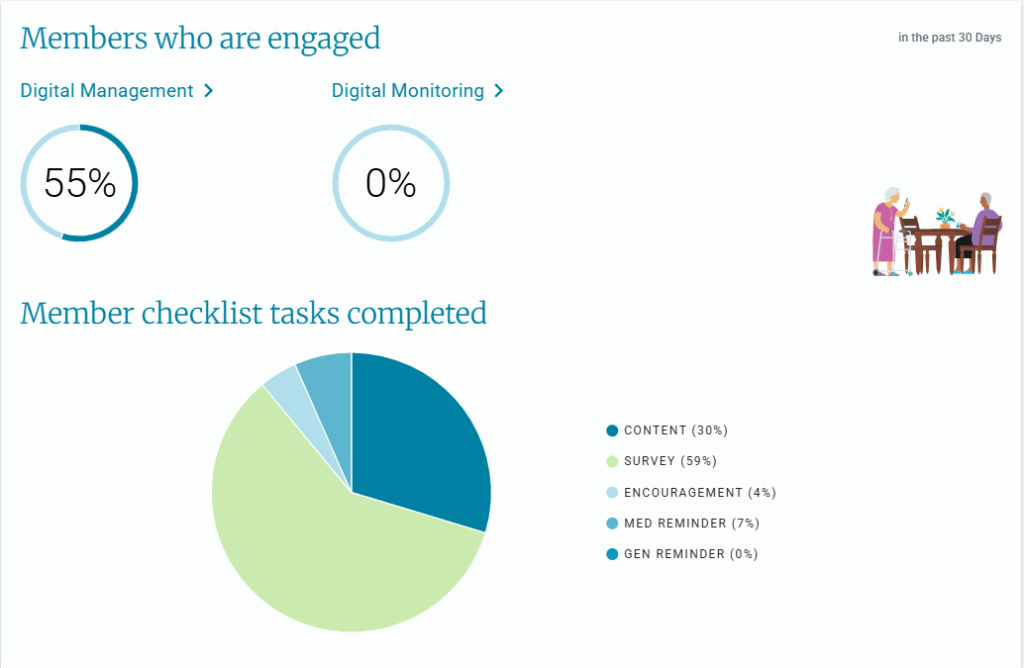
Click on either Digital Management or Digital Monitoring and it will provide you with an expanded list of the specific members that meet that criteria.
Interactions are actions staff take that result in an action or activity for the member. This includes sending any message, scheduling a care program (staff-assigned or through a member request), setting up a medication or general reminder, and adding an instruction. Interactions do not include dismissing alerts or insights, follow ups, viewing survey results, changing a member state, updating member details, and other similar activities. ↩︎
Lifestyle management programs, biometric monitoring programs, gaps in care programs and digital advocacy programs are not considered condition-specific care programs. ↩︎
Task icons include alerts, insights, chats, follow-ups and gaps in care. ↩︎
