What are Member Settings?
Member Settings makes it easy to edit the basic information about a member saved on the Wellframe dashboard, such as their Member ID, name, or email. This information is input either by the member during onboarding or by staff if the member is invited to Wellframe from the Dashboard. Sometimes typos create confusion or prevent members from logging back into the app, particularly if they are required to pass eligibility. With a few clicks you can make updates as needed.
What Information is in Member Settings?
There are two tabs on the Member Settings screen. Member Details and App Access Info.
Member Details
On Member Details, you can find and edit information in all of the following fields:
- Labels (*)
- First / Last Name
- Member ID
- Date of Birth
- Gender
- Preferred Language
- Cell Phone Number
- City / State/ Zip Code
- Access window (**)
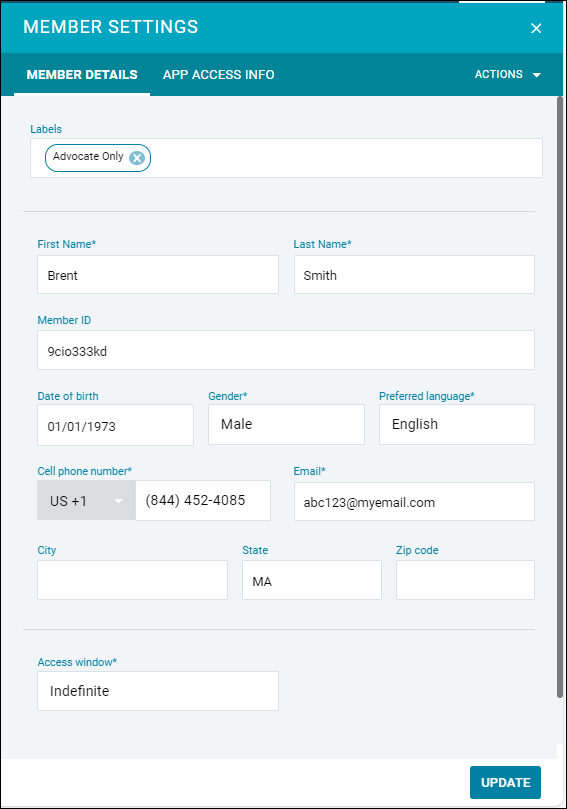
(*) Labels – With Labels, you can add custom identifiers to each member you monitor. This will help you provide outreach and create more personalized messaging for groups of similar members all at once, especially when filtering in the All view. Members will not be able to see the labels you give them.
(**) Access Window – The tools for member enrollment allow you to configure the length of time each member will be able to access the Wellframe app. It’s important to note that this window is independent of the length of the care program.
App Access Info
The App Access Info tab contains information about the access code provided by Wellframe. Wellframe will distribute a set of access codes to your organization linked to the care programs designed for your population(s). You may have a few codes for different clinical contexts, such as post-discharge, wellness, and specific conditions. Access codes do not contain personal health information (PHI). If you need to contact us about an individual member, the access code will enable us to easily locate the member in question. Members can also see their own access code in settings on the Wellframe App. The following fields are on this tab are:
- Access Code
- Status
- Access Window
- Onboarding Date
- Phone Type
- Mobile App SKU
- Mobile App Version
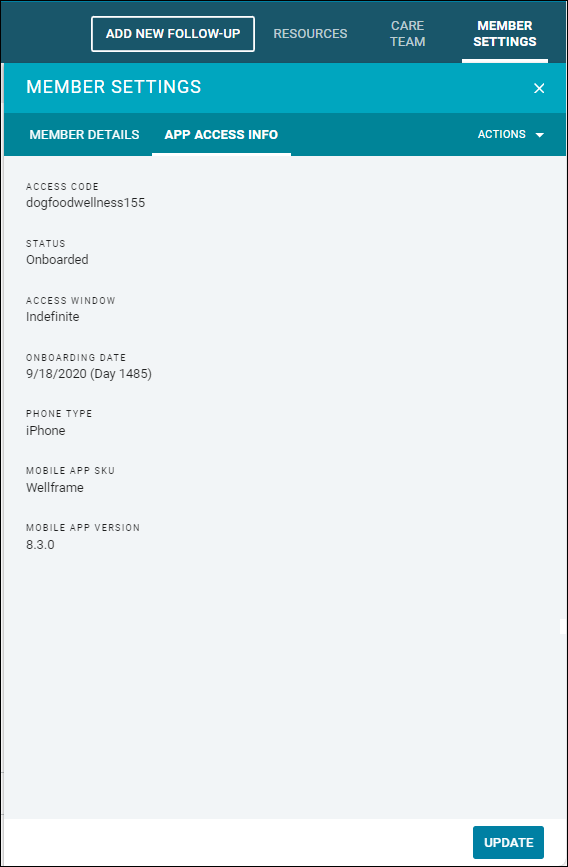
Actions Drop Down
The Actions dropdown send a password reset email to assist members with logging into the app.
WF TIP! The Wellframe App does not require members to log in and out every time they open it. It is still secure! Encourage members to stay logged in so they are less likely to have account issues like forgetting their email and password!
