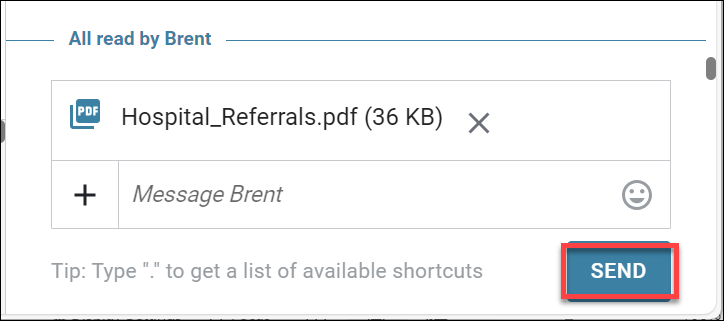Messaging Overview
Outgoing Member Message Types
There are 2 Types of messages that can be sent to Members from the Wellframe Dashboard.
SMS Text Messages – This is the “default” (and only message type) you can send BEFORE a member onboards onto the app. SMS Text Messages will appear as “Green” in the Chat tab.
- The Wellframe includes the option for members to opt into SMS notifications. This ensures that members receive important updates and outreach from you in real time, reducing response times and improving engagement.
- Members must proactively enable SMS notifications in their Settings page to begin receiving SMS. SMS notifications are sent to the member every time you or a member of their care team responds to the member via chat. They can also stop and turn back on SMS notifications at any time by configuring their settings in the Profile.
- Member View – SMS Notifications
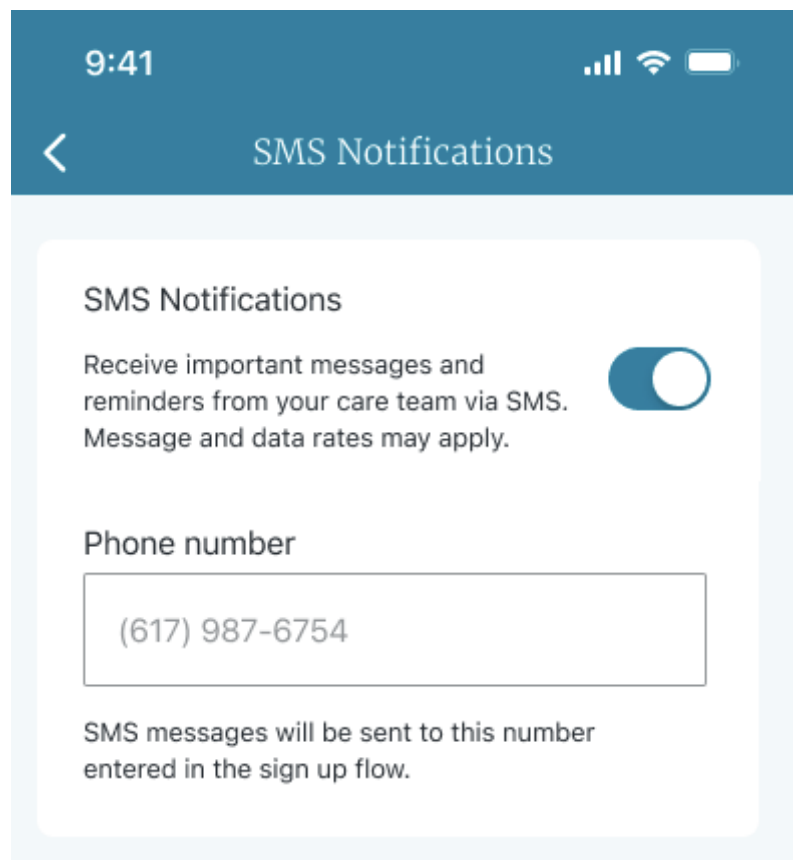
Note: You are NOT able to “free type” a SMS Text Message, as messages sent via text are not secure. You must use a Template to communicate with a member via Text Messaging. This is to mitigate the risk of PHI from being transmitted via Text.
- In-App Messages – This is the “default” message type you can send AFTER a member onboards. In-App Messages will appear as “Blue” in the Chat tab.
Note: You can still send an SMS Text message, AFTER a member onboards, however, best practice is to only use SMS for “onboarded” members if you are trying to get them to re-engage and attempts to communicate through the app have failed.
Message Indicator
The total number of unread messages a staff user has across their assigned members populates in the top right of the blue menu bar. Clicking on the message count navigates to the Priority View.

Chat Messaging Features
There are several features you can use while chatting with the member via In-App Messaging.
Emojis
Adding an emoji to an in-app message is a fun way to engage with members. Emojis are visual representations of emotions, objects, and symbols. You may choose your emoji from a range of genres, including people, food, nature, activity, travel, objects, and symbols.
To use an emoji, just click on the smiley face, on the right side of the chat bar, and that will bring up a menu of emojis to choose from. Click on the emoji you would like to use, and it will be added to your message!
Shortcuts
Shortcuts automatically personalize standard messages by putting specified information into the message. By typing a certain keyword in the text box, Wellframe will automatically input the corresponding information for that member when you send the message. For example, if you type .firstname, the member’s first name will auto-fill in the message.
The period is the prompt for initiating all shortcuts. To add a shortcut to a message, type a period “.” where you would want the specified information to appear followed by the name of the shortcut.
Note: For “Caregivers” using the app on behalf of the member, the .firstname and .lastname values will fill in the caregiver’s own information.
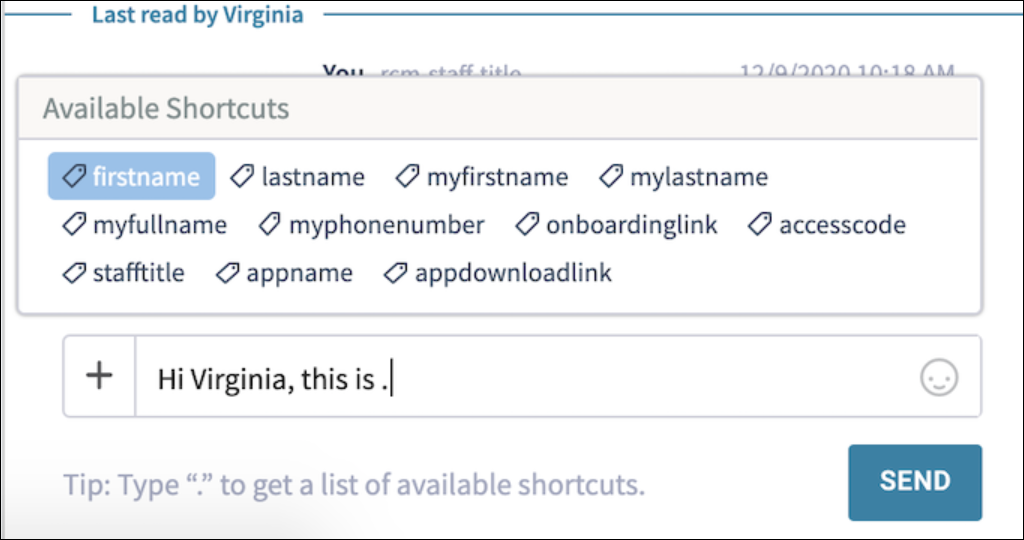
Attachments
Within the chat window, you can also send attachments to your members, or your members can share attachments with you!
The types of attachments that can be shared are: Images (.jpeg/.jpg, .png, and Apple HEIC format) and PDF documents.
The size limit for each attachment is 2MB.
You can also “delete” any attachments that a member sends you, incase they have shared inappropriate information/content via the attachments option. There will be a “trash” icon next to each attachment sent.
To add an attachment:
- Select the plus (+) symbol at the bottom of the chat window
- Select “Attach a File”.
- You will have the option to either:.
- Drag and Drop a file
- Upload a File from your desktop
- Once your file is selected, click “upload”
- After the attachment passes the “Security Scan” you will be able to click “Send” for your message.