What is the Member Activity tab?
The Member Activity tab displays physical activity tracked by the member. Physical activity is a core element of the member experience, designed to promote healthy behaviors and a positive mindset toward exercise.
The Member Activity tab includes:
- Biometrics
- Task Completion
- Physical activity
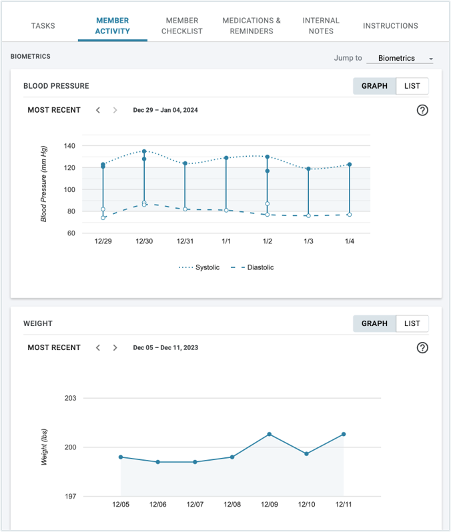
Activity Graphs
The Member Activity tab displays graphs to show how engaged your member has been with their care program. This can help you zero in on patterns related to biometrics, tasks, or medication adherence. From the graph activity, you could discover that a member is more likely to take medications on weekdays but forgets on weekends, or routinely misses doses of a certain medication. If you notice a pattern, that’s a good topic to bring up in your messages. With the graphs, you can see the following:
- Blood Glucose Readings
- Blood Pressure Readings
- Weight
- Task or Medication Adherence – shows completion by date or by type
- Physical Activity – shows the members progress toward their daily step goal
Biometrics
Blood Glucose
For members who are actively enrolled in an ADULT Blood Glucose Biometrics Program, you will see the Blood Glucose graph on the Member Activity tab under the Biometrics section.
This graph will display the values (in mg/dL) that members enter through the daily biometrics surveys, oriented around relationship to meal:
- Fasting Breakfast Blood Sugar
- Pre-Lunch Blood Sugar
- Pre-Dinner Blood Sugar
- Bedtime Blood Sugar
- 2 Hour Postprandial Breakfast Blood Sugar
- 2 Hour Postprandial Lunch Blood Sugar
- 2 Hour Postprandial Dinner Blood Sugar
On the graph, you can display 3 days vs. 1 week of data and use the left and right arrows to view different dates.
The Graph/List toggle on the upper right of the blood glucose graph will take you to a filterable and sortable list view of the same data points displayed on the graph.
The readings denoted by an orange icon on the list view signify readings that fall in the Wellframe care program alerting thresholds of below 70 mg/dL or over 240 mg/dL.
Blood Pressure and Weight Readings
Members enrolled in a biometric care program for weight management or blood pressure can easily access and view their current and historical weight and/or blood pressure data to help manage their health.
Staff can:
- view up to seven (7) days of recent biometric data entries.
- Dates may not be consecutive if data was not entered.
- Graphs will skip days that do not have any readings.
- view historical readings, back to the first recorded reading.
Staff cannot:
- edit data retroactively or add a missing metric.
Please note: For blood pressure, multiple readings taken on the same day will be “stacked,” giving you the opportunity to see up to three readings each day.
Physical Activity – Step Goal
Physical Activity is a core element of the member experience, designed to promote healthy behaviors and a positive mindset toward exercise. Members will have a “Physical Activity” task on their daily checklist that tracks progress toward a daily step goal. Daily step goals are initially set at the access code level; however, you can also edit the step goal via the dashboard or the member can edit the step goal via the mobile app.
Editing the Step Goal on the Dashboard
In the Member Detail view, Click the Member Activity tab and scroll down to the Physical Activity section.
- For adding a step goal for the first time, click Add Goal.
- For changing / editing a step goal, click Edit Goal.
- Type a number in the Daily Step Goal box.
- Click SAVE to accept the changes, or CANCEL to discard the changes.
Note: The goal line will update on the graph. You will also be able to see who last updated the step goal and when it was last updated. The member will start seeing the new goal the next day on their app as a checklist item.
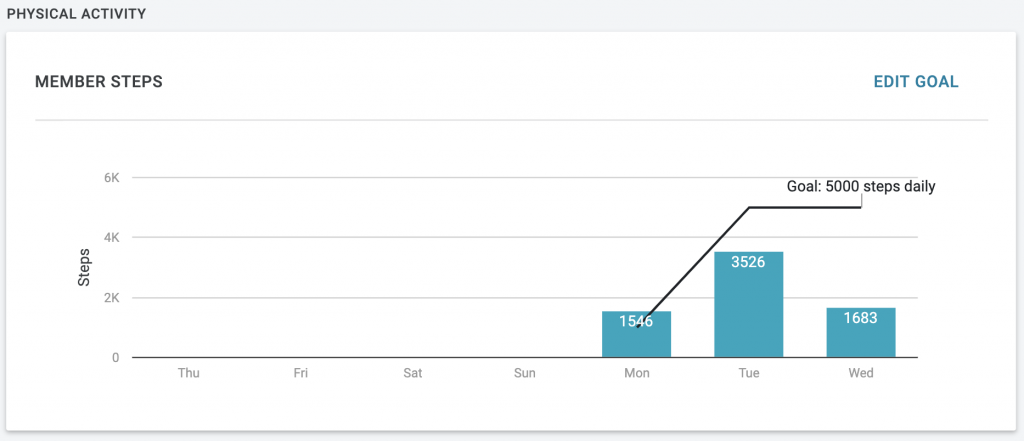
Removing the Physical Activity Task
Sometimes it may not be appropriate for your member to be working towards a physical activity goal at this time, or they would like to remove the step goal task. This is possible by editing the step goal and selecting the REMOVE GOAL option.
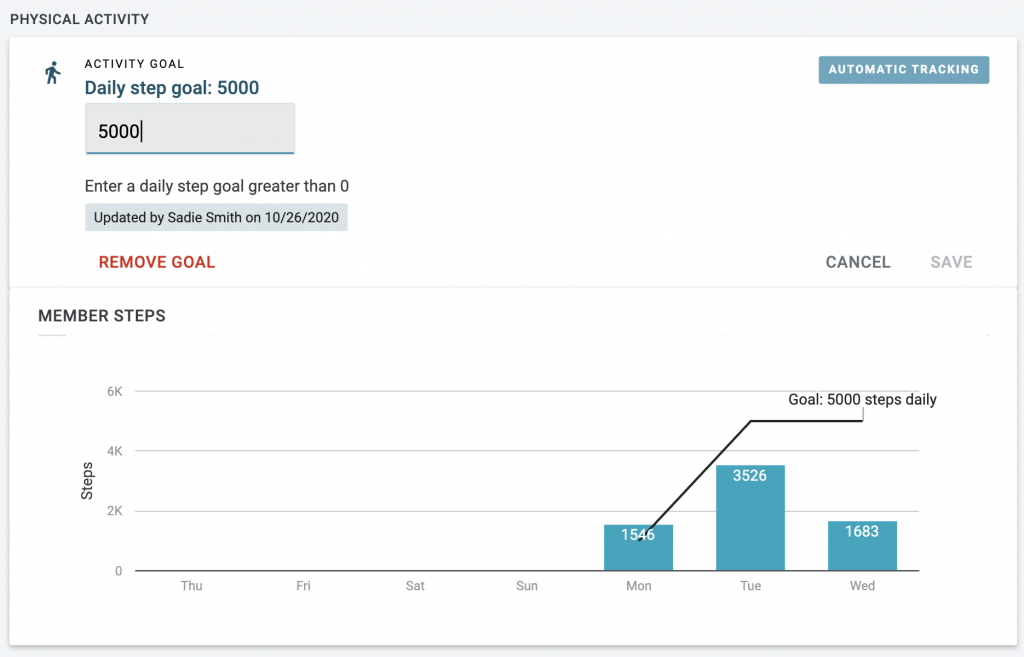
In the Member Detail view, click the Member Activity tab and scroll down to the Physical Activity section.
- Click Edit Goal.
- Click the Remove Goal.
- You will see the following message “Are you sure you want to remove this step goal?” By taking this action, patient will stop getting physical activity tasks.
- Click the Remove button to complete the action, or Cancel to discard the changes.
Note: Once removal is confirmed, your member will stop seeing the physical activity task in their checklist the following day.
Re-enabling the Physical Activity Task
If the physical activity task has ended for your member, you can add the physical activity task back onto your member’s checklist by simply adding a new step goal.
