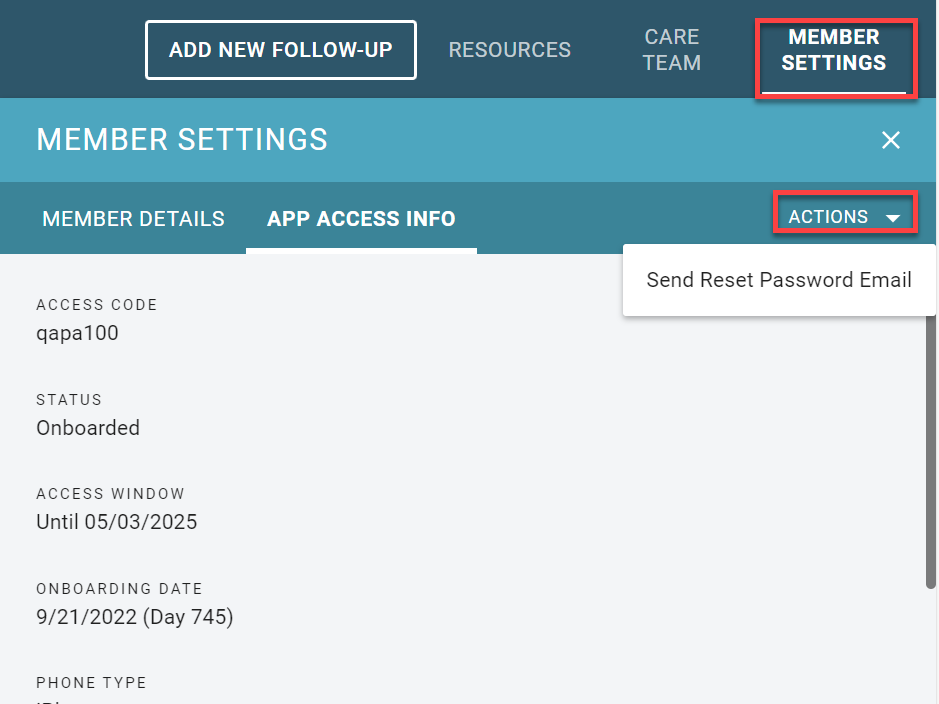Reset Password For Member
When is it Necessary to Send a Reset Password?
From time to time, members may forget their passwords and won’t be able to get into the App. There is a link to reset the password on the login screen of the App, but sometimes members can’t locate the link, or they may not be receiving their password reset email. If they call with questions, you can help them reset their password by sending them a link from the dashboard.
How Do You Send the Reset Password?
If the member is having trouble logging in, confirm the email address that is configured in the Member’s profile.
Confirm Email Address
- Member Settings
- Member Details
- Email field
If the email is correct, continue with sending the reset password.
If the email is incorrect, correct the email, select Update to save the change, and continue with sending the reset password.
Send Reset Password Email
From the Member Detail View, navigate to the Member Settings tab and select the Actions drop down menu.
- Click “Send Reset Password Email“
Clicking this button will send an email to the member with instructions and a link to set a new password. Once they create the new password, they will be able to log into the App again.