Re-enrolling a Done Member
There may be a time where a member was previously marked as Done due to completion of their program or lack of engagement, however, they are now interested in using the app again. Here are the steps to follow to re-enroll them.
From the Member Profile, click on the Member States Drop Down Menu, and select either “Digital Monitoring or “Digital Management”.
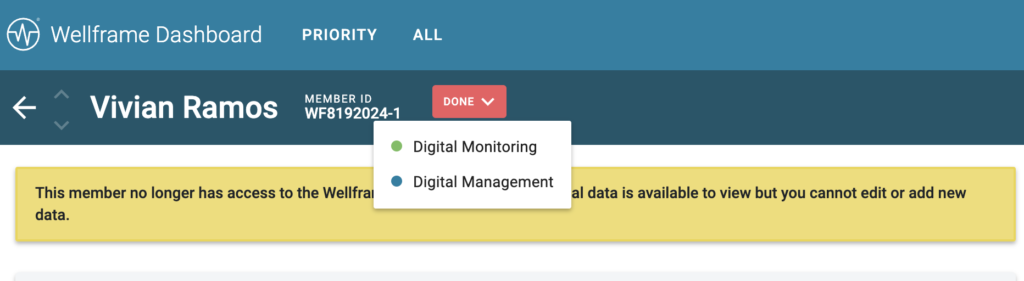
You will then be prompted to select an “Access Window” for this member. You can either select “Indefinite”, or select a specific date if the member is re-enrolling for a specific reason that is time based.
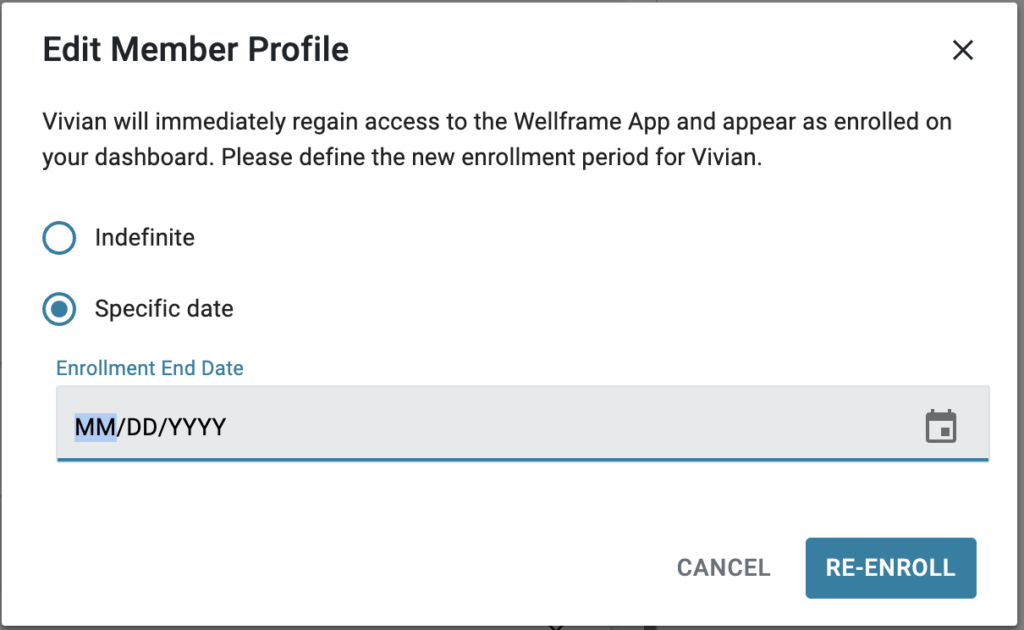
After Re-enrolling Your Member
- Add yourself to the Care Team!
- Click on the Care Team option in the upper right of the Member Profile.
- Click “Edit Care Team”.
- In the Care Team section search for and select your name to add yourself. You can then choose the appropriate Primary for the Member and click “Save“
- Re-Start previous Care Programs or add New Care Programs.
- Care Programs are NOT automatically restarted when you re-enroll a previously onboarded member.
- Care Programs are NOT automatically restarted when you re-enroll a previously onboarded member.
- Re-Start the Step Counter!
- Like care programs, the daily checklist task for members to track their Step Count activity through the pedometer in their phone is not automatically reactivated.
- Restart the Step Counter by adding a new step goal for the member!
- Let the member know they can log back in!
- If the member was previously onboarded, all they need to do is log back in with their existing username and password.
- If the member has forgotten their password, they can click the “Forgot Password” link on the app log in screen.
- If the member was NOT previously onboarded, they will need their Access Code and Onboarding Instructions re-sent to them.
- If the member was previously onboarded, all they need to do is log back in with their existing username and password.
