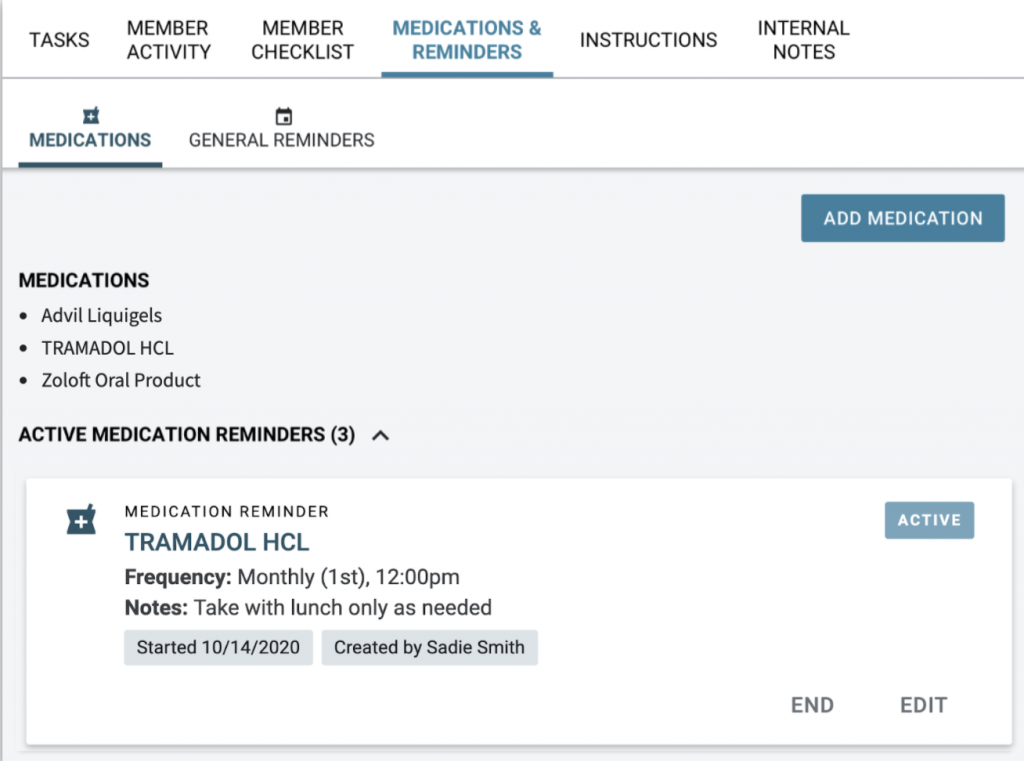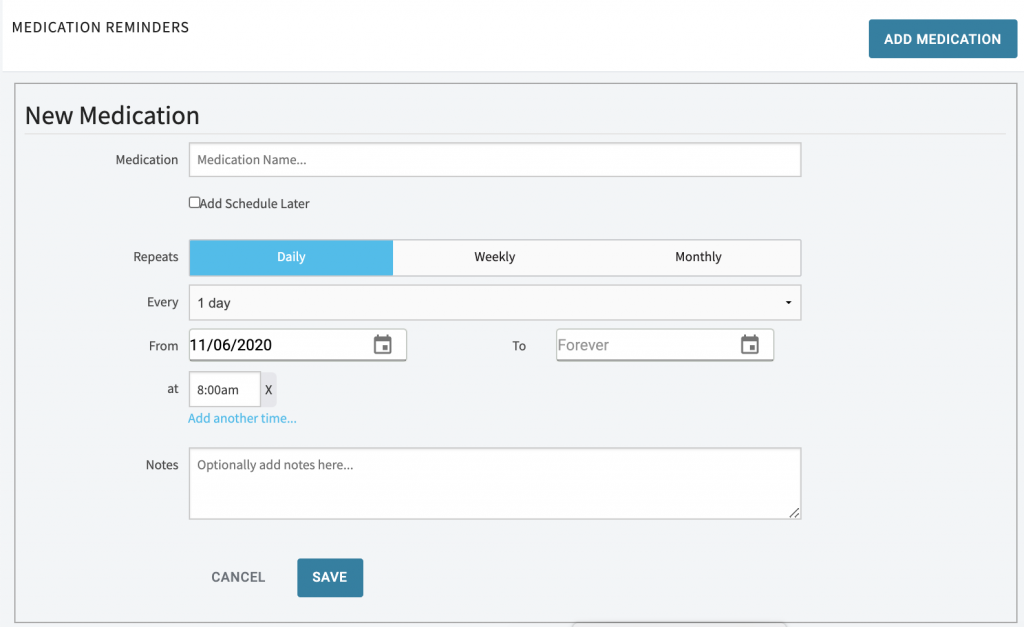What is the Medication & Reminders tab?
The Medications & Reminders tab is a core feature of the Wellframe dashboard located on the member profile. It allows staff to remind members when to take medications or provide other reminders by sending notifications to their mobile app.
- From the Medications & Reminders tab, staff can view, add, edit, and remove medications and reminders.
- When members open the app, they see the medication reminder or general reminder. They are able to complete the task on their mobile app and the care manager is notified via the dashboard.
Members can add or modify their medication reminders and general reminders from their mobile app, too! For more information on the Member’s experience with Medication and General Reminders check out the Member Support Center article on Reminders (Medication and Health).
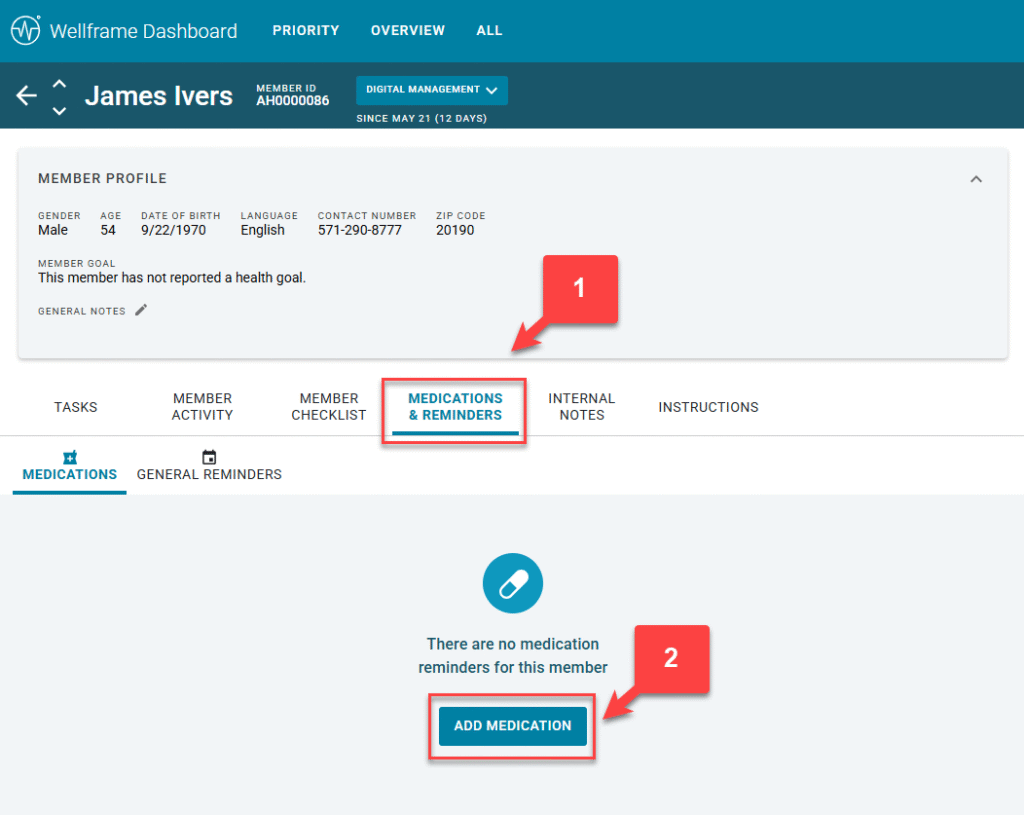
Medication VS. General Reminders
The Medications & Reminders tab is divided into two separate sections to assist staff with the appropriate function. Once you click on the Medications & Reminders tab, right below the tab, you will see a Medications sub-tab and a General Reminders sub-tab. The Medications sub-tab is for adding medications, along with the dosage and frequency, while the General Reminders sub-tab supplies details about things such as appointments, transportation arrangements, or daily activity reminders.
Adding Reminders
From the Member Detail view, go to the Medications & Reminders tab.
Select either the Medications sub-tab or the General Reminders sub-tab.
Medication Reminders:
In the top right of the Medications sub-tab, click “Add Medication” to set up a new medication reminder:
- Medication = medication name
- Care managers can search for a medication name and select an applicable result or opt to create a custom medication name if desired. Medication search results are pulled from a standard clinical library, which supports search on both generic and brand name medications, as well as dietary supplements. These options are also available for members when interacting with medication reminders in the Wellframe app.
- Add a Schedule Later = This check box will postpone notification to the member. Use this feature if a member wants the medication on their list, but does NOT want a reminder.
- Repeats/ Every = Daily / Weekly/ Monthly
- From / To = Date Range
- At = Time of day (example 8:00 AM)
- Notes = add additional information (take med with food). The note will NOT appear in the reminder list, but NOT on the specific reminder.
For Active Medication Reminders– Click the Edit button to make changes, or End button to delete.
NOTE: When you add or edit a Medication Reminder, the member will receive a Wellframe notification indicating their care manager has edited their reminders.
General Reminders:
In the top right of the General Reminders sub- tab click “Add Reminder” to set up a new general reminder:
- Title = name of the reminder
- Description =details about the reminder
- Repeats / Every = Daily / Weekly / Monthly
- From / To = Date Range
- At = Time of day (example: 8:00 AM)
For Active General Reminders – Click the Edit button to make, change, or delete the reminder.
NOTE: When you add or edit a General Reminder, the member will receive a Wellframe notification indicating their care manager has edited their reminders.