Instructions
Instructions are another tool you can use to customize and personalize the Wellframe app for each member. Unlike educational articles and videos, which appear as tasks based on the care program(s), and unlike medications and reminders, which appear as tasks based on a schedule, instructions share important information in a static way so that members can always access it.
Members can find their Instructions on the “Chat” tab in the app by tapping the clipboard icon on the top left of the chat.
Here are a few examples of what instructions could be for:
- Doctor’s (or your) contact information
- Upcoming appointments, including instructions or key questions to ask at the appointment
- Goals and steps for achieving goals
- Red flags members should look out for
Please note, members cannot create their own instructions. Instructions must be added from the Dashboard by a care manager.
Setting up instructions
Instructions can be added for one member through the Member Detail view or in bulk for multiple members through Group Actions.
To add an Instruction for one member, navigate to the Instructions Tab on the Member Detail view. Here, you’ll find the tools to add, edit, and hide instructions.
- Click “New” to add an instruction and type in the box to add information you’d like to share with the member.
- Then click “Send to Member.”
- When you add or edit an instruction, the member will receive a Wellframe notification indicating their care manager has edited their instructions for them.
On existing Instructions, click “Edit” to update the content or “Hide” to remove it from the member’s app entirely.
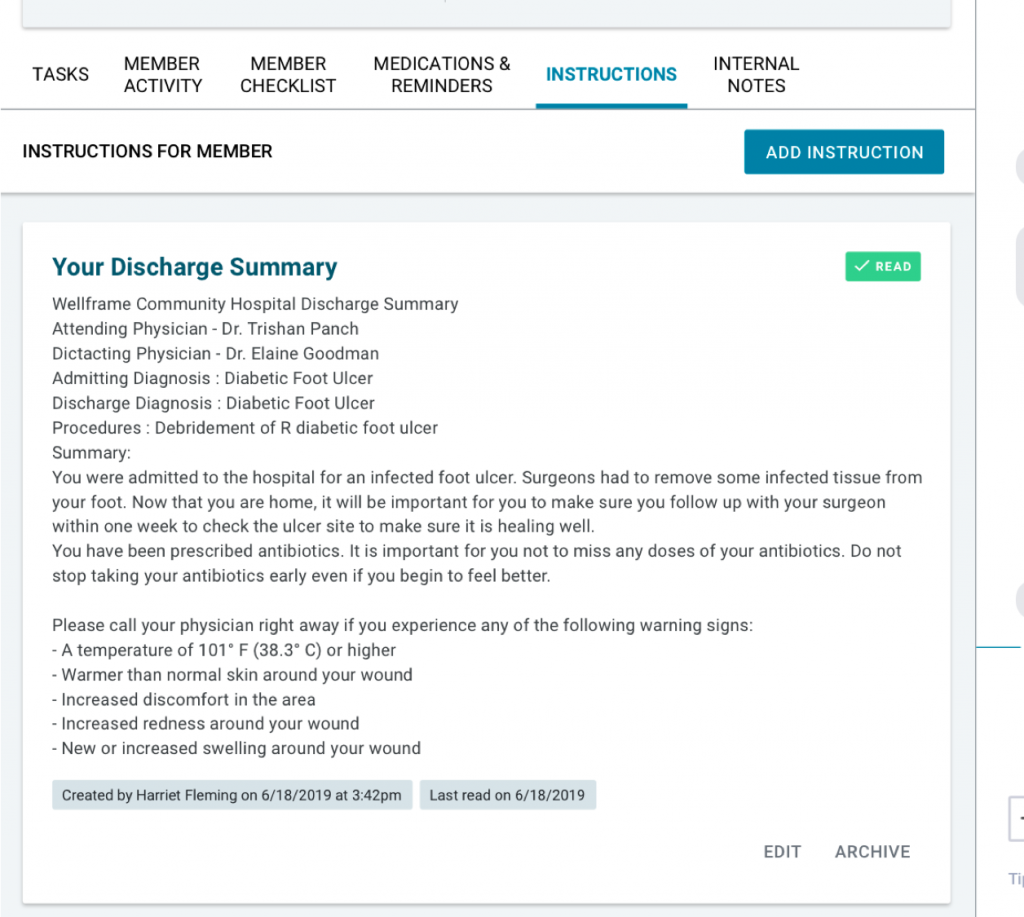
WF TIP! Member Instructions look very similar to Internal Notes. Be careful not to mix them up! Remember, Instructions are visible to members, while Notes are only visible to care managers.
