What is a Group Action?
Initiating a Group Action will allow you to perform an action, and/or send the same message to many members at once. There is a lot of value in interacting with multiple members at once – group actions help to boost efficiency and reduce repetition on the Dashboard.
Group Actions will not add everyone to the same thread, all messages are separate and added to that individual member’s chat.
With Group Actions, you can:
- Send in-app messages
- Add follow-ups
- Add Instructions
- Edit Care Teams
- Edit Care Programs
- Add or Remove labels
Group Actions can be initiated from the Priority View, and the All View.
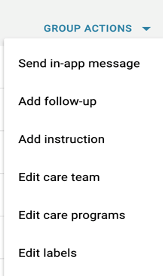
How Do You Use Group Actions?
From the Priority View or the All View, select the members for whom you would like to set an action (for actions, see list above) by clicking the checkbox next to their names, or by clicking the checkbox above the segment.
You’ll see that you can now select the Group Actions drop-down menu on the right side of the screen.
Take the appropriate action for the function you wish to perform for all of the members you selected.
In the new window, you will be prompted to enter additional details. Be sure to enter all of the appropriate information.
This information will be updated for each member. However, your members are not linked together, and will not see any information for another member.
