When Do You Use the Edit Care Team feature?
You will use the “Edit Care Team” feature when you need to add or remove yourself (or someone else) from a member’s profile.
Note: If you “invite” a member, via the dashboard, you are automatically assigned to that members care team.
To Add/Edit/Remove a Care Manager from the Care Team:
- Drill into the Member Profile
- Click on the “Care Team” option in the upper right of the member’s profile.
- To ADD a Care Team member, start typing the Care Manager Name in the gray “Care Team” box, and select the Care Manager name from the drop down list.
- To REMOVE a Care Team member, simply click on the x next to the Care Managers name.
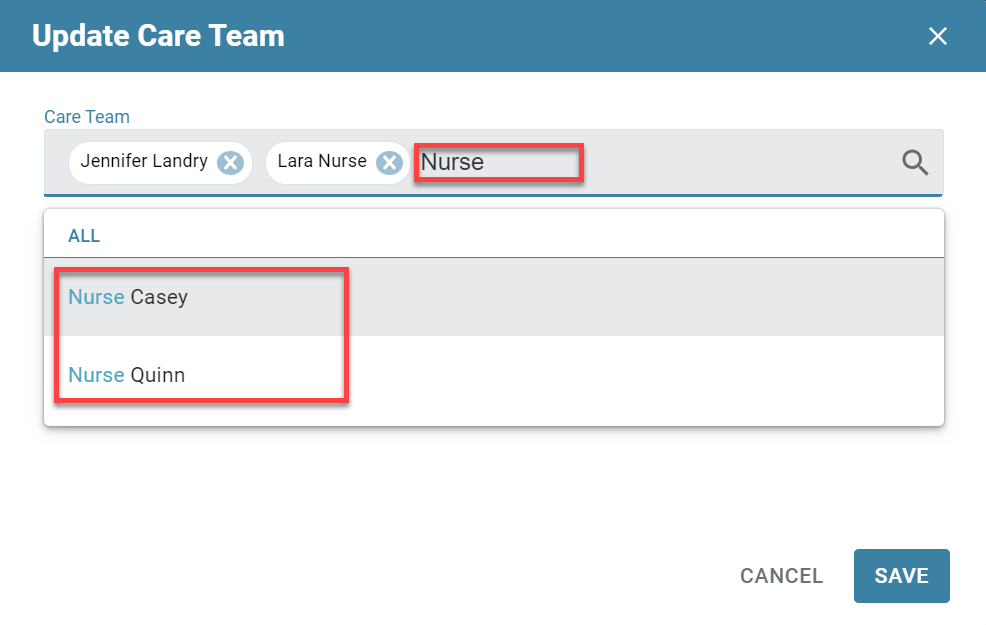
Using Group Actions to Edit a Care Team
Note: Covering for another care manager for one day or just a few days may not require adding yourself to the Care Team via Group Actions. There are instructions below for managing coverage for a minimal amount of time.
From time to time, it may be necessary to cover members from another care manager’s care team for an extended period of time. We recommend using “Group Actions” to add yourself to the Care Team for long term member management. When you do this, these members will be included in your Priority View segments until you have removed yourself from their Care Team.
To Add Staff Using Group Actions:
- From the All View, click on the “Care Managers” filter and select the name of the care manager you will be covering for.
- You can then click the “x” next to your name to filter out members who you are already assigned to.
- From the “Member States” filter, click on the “States” for members you will be covering (e.g. Digital Management).
- Click the “Select All” checkbox above the the column containing the member names.
- On the right side of the screen, above the indicators, you will see the Group Actions drop down.
- From that drop-down, select “Edit Care Team”.
- In the Pop Up, click on the down arrow for the “Add Care Managers” section. Start typing your name and select it. Note: do not remove the name of the care manager you are covering for from the list of care managers.
- Click “SAVE”.
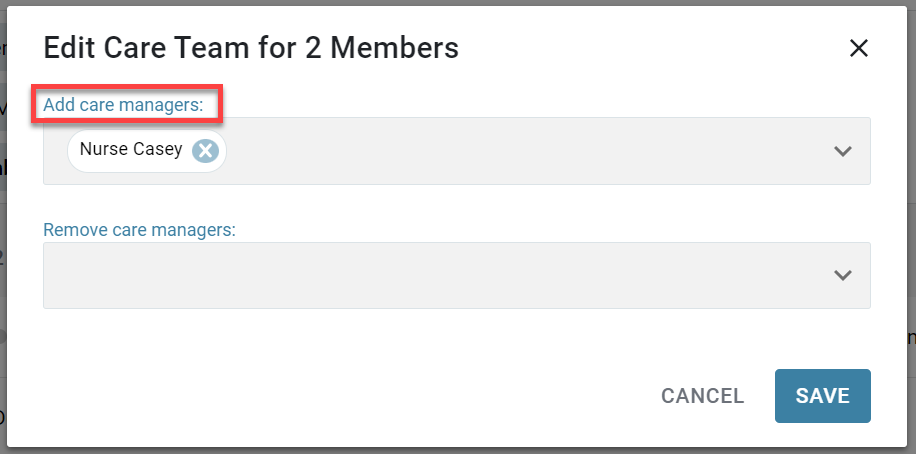
To Remove Staff Using Group Actions:
- Follow the instructions above, filtering to the list of members whose Care Team you would like to modify.
- When you are in the “Edit Care Team” window, select the down arrow for the “Remove Care Managers” section, start typing your name, and select it from the list.
- Click “SAVE”.

You will now be removed from those member’s care teams.
Short Term Coverage for Another Care Manager – Daily/ A few Days
- From the All View, click on the “Care Managers” filter and locate the name of the care manager you will be covering for and check the box for their name.
- You can then click the “x” next to your name in the filters selected section. Your all view will now show members assigned to the care manager you are covering for.
- To ensure you are only viewing enrolled members (i.e., members not marked as done), click on the Member States filter option and select the appropriate States” (e.g. Digital Management).
Note: When you first start coverage for another care manager, all of their members will trigger the “new message” icon. This is because you have not previously read their message threads, but your colleague has and may have already addressed them. The best practice is to click into each profile to check that no unanswered messages need attention. The next time you log in, only members with new messages since you’ve checked will appear as having new messages.
