What is A Follow-Up?
The Add New Follow-Up button allows staff to add follow-ups that will help them remember specific actions to follow up on with their members. Think of them as tasks for yourself (or others) to help you do your job. Note: Members will not be able to see what you write.
Adding a New Follow-Up
From the Member Detail View, click the Add New Follow-Up button in the top right corner.
Type the action you’d like to remember, for example, “Ask about 5/25 doctor’s appt,” or “Check on knee swelling.”
As a reminder, Follow-Ups need to include a note about the reason for the follow-up within the title box!
By default, the new Follow-Up assignment drop down will be pre-fill to assign to you. However, you can assign Follow-Ups to other members of the Care Team as needed.
To do so, use the dropdown menu under “Assigned to” to choose another care manager’s name. The five care team members who you choose most often will appear at the top of the list. This section will be personalized for you, based on your common choices. If you want to remove someone from the section, simply click the X by their name.
Note: The care manager to whom you assign the Follow-Up does NOT have to be assigned to the member’s Care Team in order to receive the task.
Lastly, select the date when this Follow-Up should be completed, you can choose either Now (today) for the follow-up to appear in the Priority View right away or Specific Date for any date in the future.
Once selected, click Confirm to save, or Cancel to discard the changes.
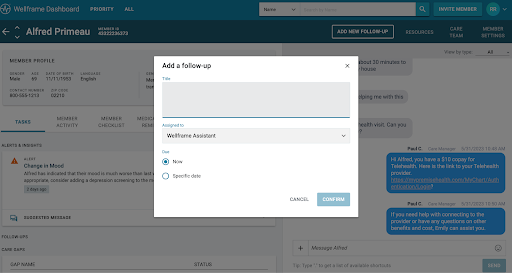
After configuring a Follow-Up (regardless of the date you selected), you will see the Follow-Up on the Tasks Tab. From the Tasks Tab, you will also be able to edit the title, due date, and assigned staff member by clicking “Edit“. This Edit feature will also give you the option to Delete the follow up. Deleting the follow-up will completely remove it from the dashboard.
On the date the Follow-Up is due, the task will show on the Priority View in the segment Members with a New Alerts. The clock icon will be blue and you will see a number next to it. You can click the icon to get a brief summary, or you can open the members information to the Member Detail View screen and click on the Tasks Tab.
If you have completed the Follow-Up, you can click Dismiss. The follow-up will now show in the Follow Up History section on the Tasks Tab as dismissed/completed.

