What are Care Programs?
For members, a core component of the Wellframe experience is the care program. Care programs define the tasks that appear on the member’s daily health checklist on the Wellframe App. These tasks contain educational articles, videos, surveys, and other content designed to engage members, gather insight, and help members work towards their health goals.
As a member’s care manager, you can add and remove care programs to meet each member’s needs.
For example: If a member responds to a survey saying they would like to work on their weight, you can add the Weight Loss program to their care plan.
Viewing Care Programs
On the Member Detail View, navigate to the Resources tab on the upper-right of the Member Detail View. At a high level, the tab has three sections that care program cards will display under:
- Scheduled Care Programs
- Active Care Programs
- Completed or Ended Care Programs
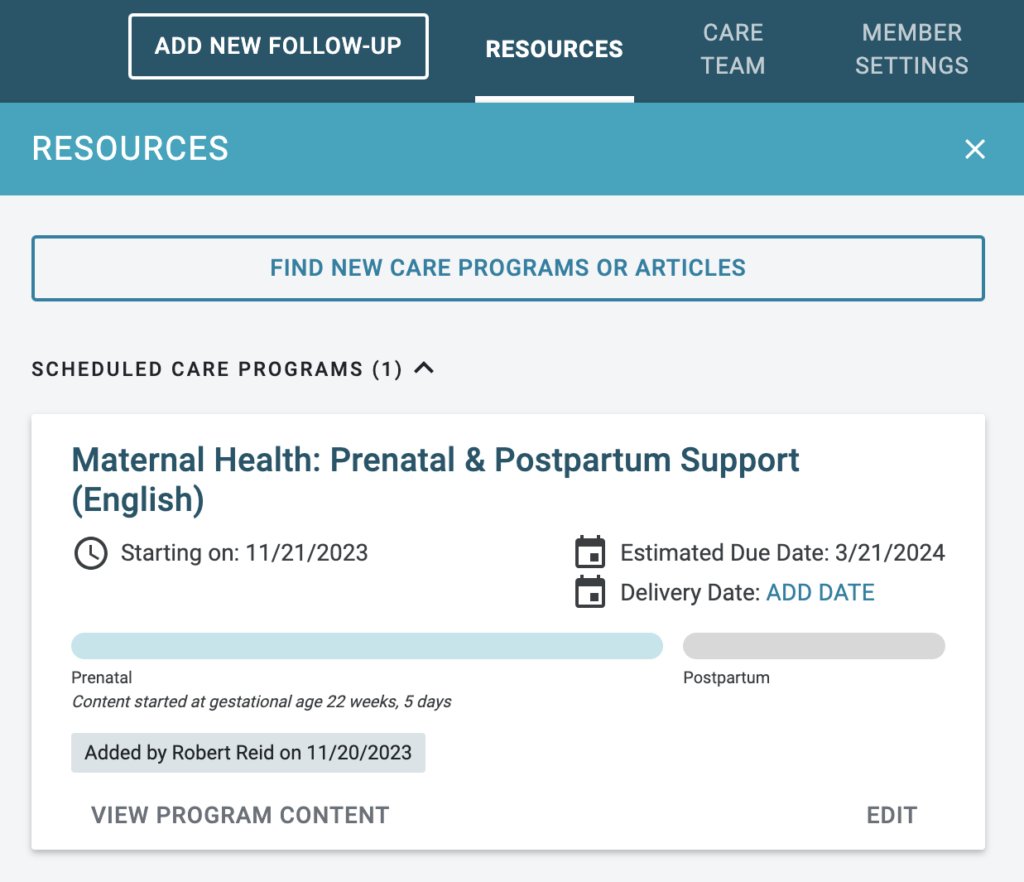
Each program is displayed on a card, which provides a summary of the individual program and important insight into the member’s progress.
For non-date-based programs (e.g. Wellness and Prevention), you will see one progress bar that reflects the percent of program days the member has completed. For date-based (procedure) programs (e.g. Maternal Health or Care Transitions), you will see multiple progress bars that reflect progress against each unique phase of the program. For example, a member on the maternal health program will display a prenatal and a postpartum progress bar.
When available (and for most programs), click the “View Program Content” button to be routed directly to the table of contents for that program.
Adding Care Programs
At the top of the Resources tab, select the “Find New Care Programs or Articles” button
- Click on the “Care Programs” tab.
- This will display a list of Care Program Categories to allow you to easily locate and review applicable Care Programs for your member.
- Once you click on a specific Category, a list of applicable Care Programs will display.
- Once you select the Care Program you would like to add for your member, click on “View Details”.
- To see addition details about the program, click “View Program Details”.
- To schedule this Care Program for your member you can either select a specific “Start Date” (default is the following day), or configure a “Follow-Up” to consider adding this program for the member in the future.
- Click “Add Program”
- If you chose the “Start Date” option, the Care Program will appear in the “Scheduled” section, and automatically move to the “Active” section on the date configured.
Date-based (procedure) programs
If you select a Care Program that is “Date Based”, there will be 2 Dates to select when adding the Care Program for a Member.
- For “Maternity” programs, you will have an “Estimated Delivery Date” and a “Delivered Date“.
- When adding the care program, unless the member has ALREADY delivered, you should ONLY fill out the “Estimated Delivery Date“. (You will be able to enter the “Delivered Date” once the member has delivered.)
- These dates are critical as the content delivered to the member depends on the accuracy of these dates.
- For Surgical/Procedure programs, you will have a “Procedure Date” and a “Discharge Date“.
- When adding the care program, unless the member has ALREADY been discharged, you should ONLY fill out the “Procedure Date“. (You will be able to enter the “Discharge Date” once the member has been discharged.
- These dates are critical as the content delivered to the member depends on the accuracy of these dates.
Note: Members can view and edit their procedure dates from the Mobile app as well.
Editing and Ending Care Programs
Click on the “Edit” button of any program card to see more information about the program, edit the program dates, or manually end the care program.
If you choose to manually end the care program, you will be prompted for a reason. This reason will populate onto the card once selected. The Care Program will move to the Completed section the next day.
When a member has completed the last day of content within a care program, an Insight will be triggered to notify you via the dashboard.
Request to Enroll
Members can browse care programs they are eligible for by topics and send a request to their care team to enroll in a care program. The request will appear as an insight, on the member profile, and also appear in the “Members with new Insights” section of your Priority View. (see Browse and Enroll sections of various job aids for specific steps for the member).
- Care managers must approve or decline the request before dismissing the insight
- Clicking Approve / Decline will open the care program modal
- DECLINE – Staff can choose to decline the request with or without a follow up scheduled
- APPROVE- Staff can choose a date to start the program or choose to add a follow-up to consider the program later
- APPROVE – When the request is approved in the dashboard, the insight becomes dismissible and will include who approved the date
- APPROVE – Members with notifications enabled will receive a push notification.
Note: As a best practice, if you decline a member’s Care Program request, send a message to the member with a brief explanation of your decision.
