What are My Messages Templates?
My Messages Templates are pre-configured messages, accessed via the chat section on a member profile, that you can use regularly to quickly interact with members.
You can use templates that were created by your organization, and available to all users of Wellframe and you can also create your own templates for your personal use. Each template is tagged with either “Made By Your Organization” or “Made By You”. Note: You will not be able to edit the content of templates that have been made by your organization.
Another benefit of My Messages is the ability to reduce the risk of leaking PHI within an SMS text message. It is required to use a template message when sending a SMS text message. An example of this would be when onboarding a new member via SMS/text message.
Creating and Managing My Template Messages
To Create a Template:
- From a member profile, click the + icon on the bottom of the chat window.
- Select Add a Template (or Send a Text) – you can access templates from either of these options.
- Click ‘Manage Templates“
- Click the “Add New Template” Button
- Click the drop down to select a Category.
- Alternatively, you can Add a New Category here as well.
- Next, check the checkbox “This is an onboarding SMS Temple” ONLY if this template will be used for members who have NOT yet onboarded. If you would like this template available for “onboarded” members, do not check this checkbox.
- Add the “Template Name” (e.g. 2 Month Check-In)
- Add the “Message” (e.g. “Hello. You have now been on the program for 2 months. I would love to hear how you are doing with your healthcare journey!“)
- Click “Save Template“
Note: Shortcuts and emojis are also available for use in templates!
To Edit A Template:
- Access your Templates window by clicking “Add A Template” from any member profile.
- Click on “Manage Templates“
- Select the template you would like to edit from the list on the left.
- If you select a template that YOU created, you will have the options of “Edit“, “Duplicate“, and Delete“.
- If you select a template from Your Organization, you will ONLY have the Duplicate option.
- Once you have completed “editing” your template, click “Save Template“. (If you have Duplicated before editing, you will be required to update the Template Name.)
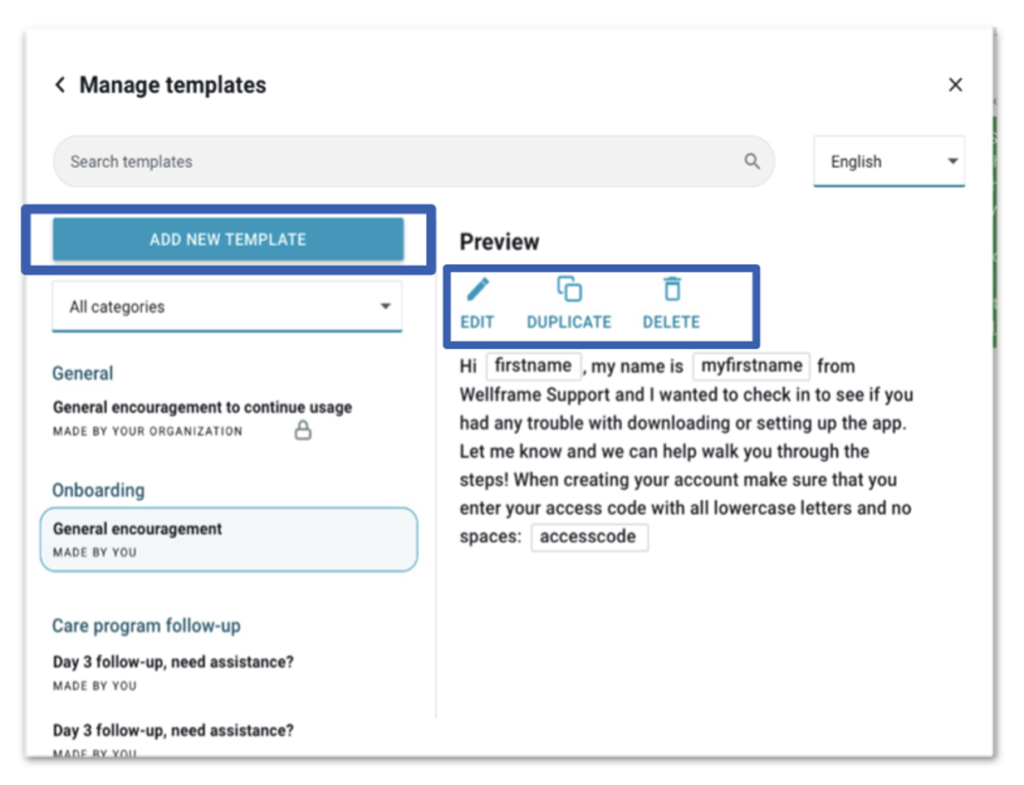
Using My Messages Templates
Templates are always accessible from any member profile! Which templates you can access depends on what “Onboarding” state the member is in.
If a member has NOT yet onboarded, the only option to access templates from the chat will be by clicking on the “Send SMS Template” button. The templates, that were created with the “This is an onboarding SMS Template” option checked, will display for use. These are the ONLY templates that can be sent to a member who has not yet onboarded.
If the member HAS onboarded, only Templates created WITHOUT the “This is an onboarding SMS Template” option checked, will display for use. These can be accessed by clicking on the + button from the chat section on a member’s profile. You will have 2 options. Add a Template or Send A Text. Clicking either of these options will bring you into the SAME window. You can use these templates to either send an In-App message or send a SMS Text message to the member.
Note: ANY message that is sent as a “SMS Text Message” will NOT be editable in the chat window. In-App Chat messages can be edited in the chat window before sending.
