Member Profile
The easiest way to review a member’s recent activity on Wellframe is to check the Member Detail View. Before reaching out to a member, it’s helpful to gain insight into their present status so that you can ask targeted questions and provide support depending on their individual context.
The Member Profile is organized into four major sections:
- The Member Summary Card displaying high-level member demographic information and general notes.
- A lower-left tab structure containing pertinent information for managing members on a day-to-day basis.
- An upper right menu containing the button to create a “Follow-up”, a slide-out structure for resources including Care Programs, a tab for managing the member’s Care Team, and a tab for managing the Member’s account Settings.
- The Chat window.
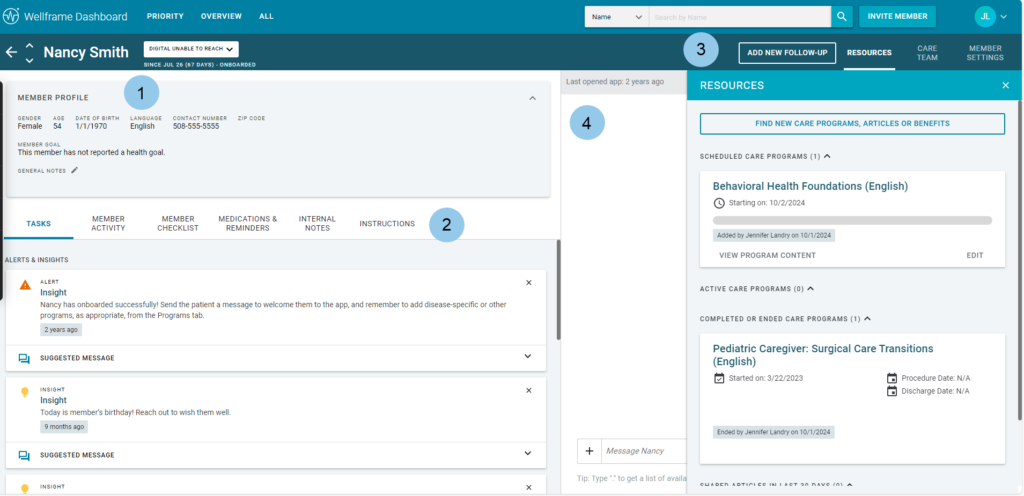
The lower-left tab structure contains:
Tasks – This is where you can view “Alerts” and “Insights” specific to the member. When you “dismiss” an “Alert” or an “Insight”, it will be moved down to the “history” section in this tab.
Member Activity – This tab display information such as “Step Tracking” and Biometric Care Program information, in either a graph or list view.
Member Checklist – This tab displays the items delivered to the member daily through the checklist in their app.
Medication & General Reminders – This tab displays any medication or general reminders that the member has configured via the app. You can also create reminders on the members behalf from this section.
Internal Notes – This tab allows you to make internal notes regarding the member and their health journey. This tab is NOT viewable by the member.
Instructions – This tab allows you to be able to send “instructions” to a member, that they can access via a “clipboard” icon on their Chat tab.
